I’m rebuilding my lab and after I installed a new vCenter server I was confronted with those Getting Started tabs again. That reminded me that I promised someone at a VMUG to blog how to remove these tabs in one single operation.
- Go to Help (located in the blue bar top right of your screen)
- Click on the arrow
- Select Hide All Getting Started Pages
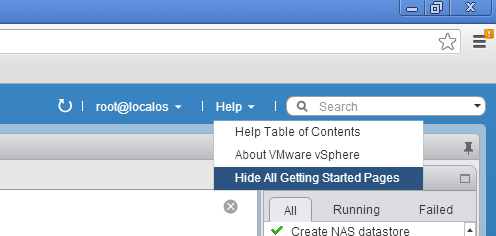
This removes the vast majority of Getting Started pages, but as far as I can see it does not turn all of them off.
For example when you select the vCenter page in the Web Client you still get a Getting Started page.
I would like those to be turned off.
Frank,
Thanks for the note. Been trying to use the web client over the VI client as much as possible. One thing I can not figure out is how to select the cluster, then VM’s, and sort my memory to tell which VM’s have the most RAM allocated to them so I can quickly see potential wasted RAM. Easy to do in the VI client but it does not seem ALL columns in the web client are able to be sorted?
Thanks Tom Miller
I will take your comment back to Palo Alto next week and present it to the lead UI engineer.
Thanks for your feedback!