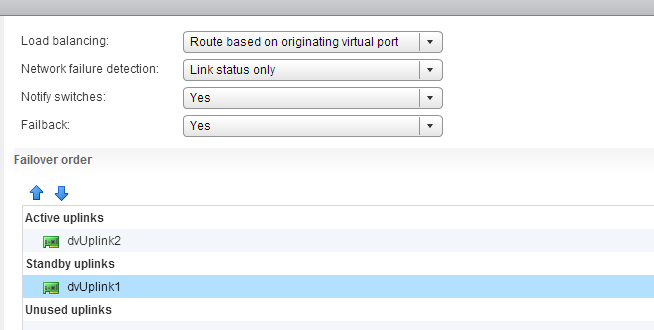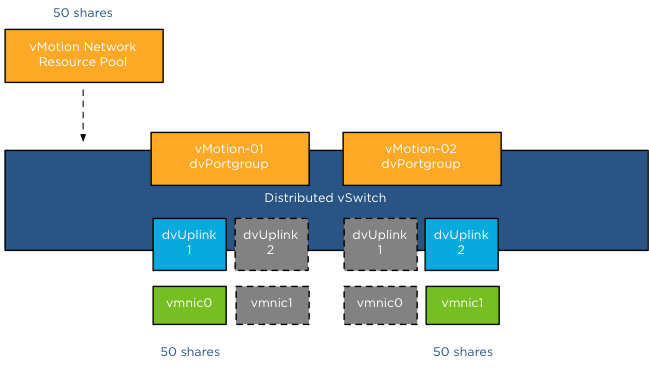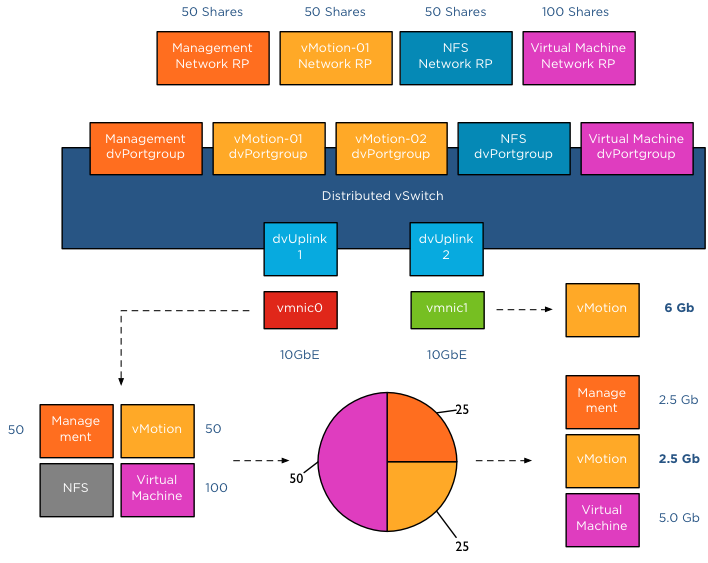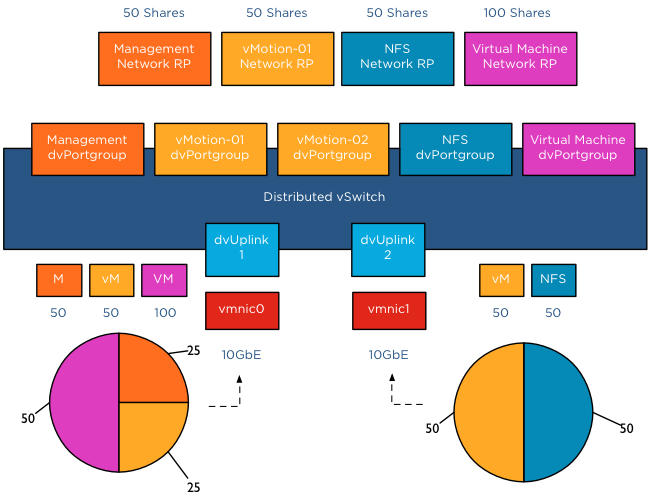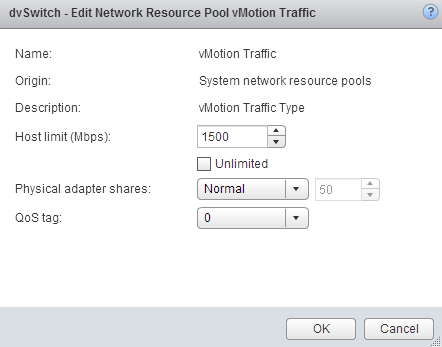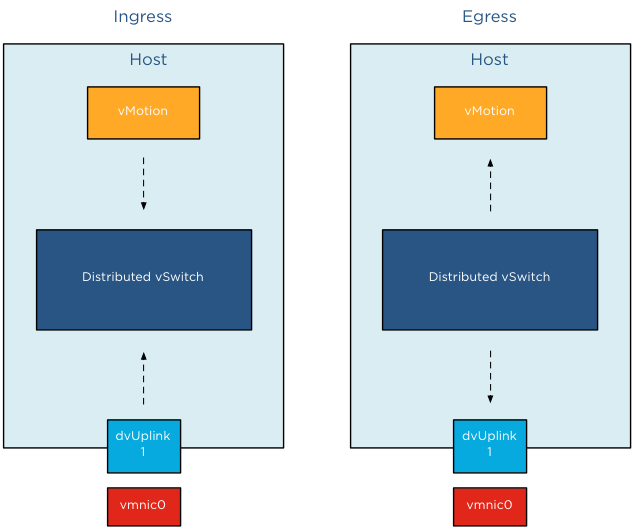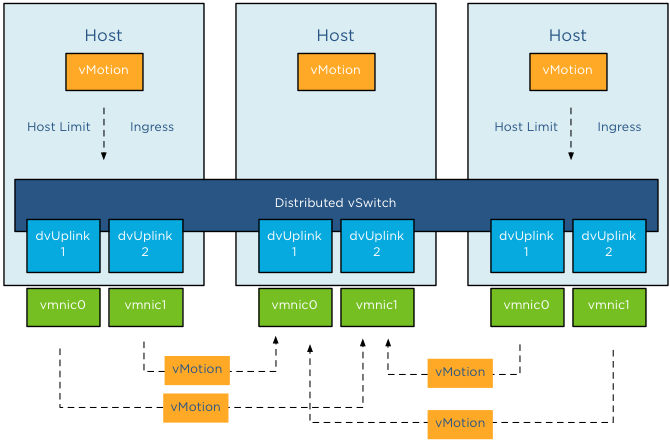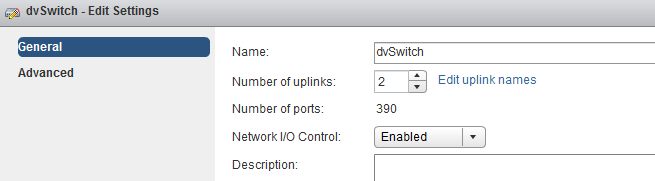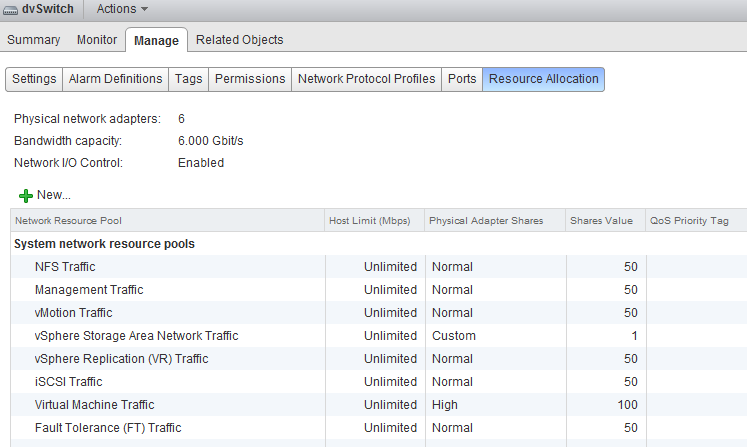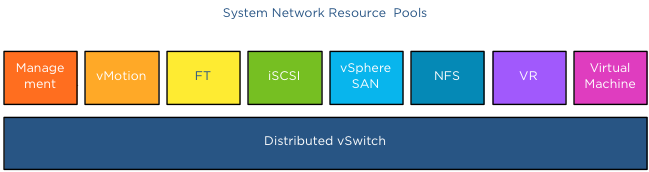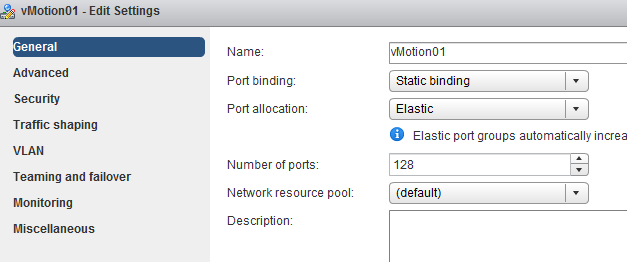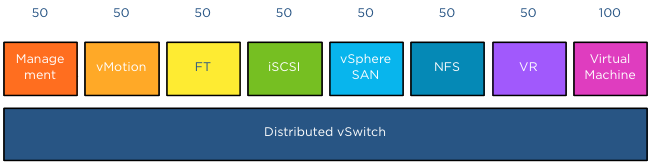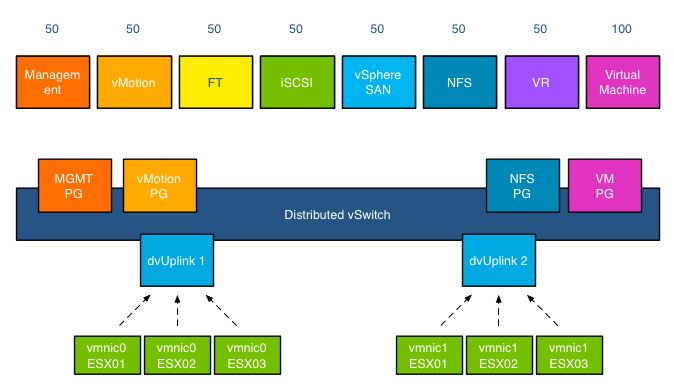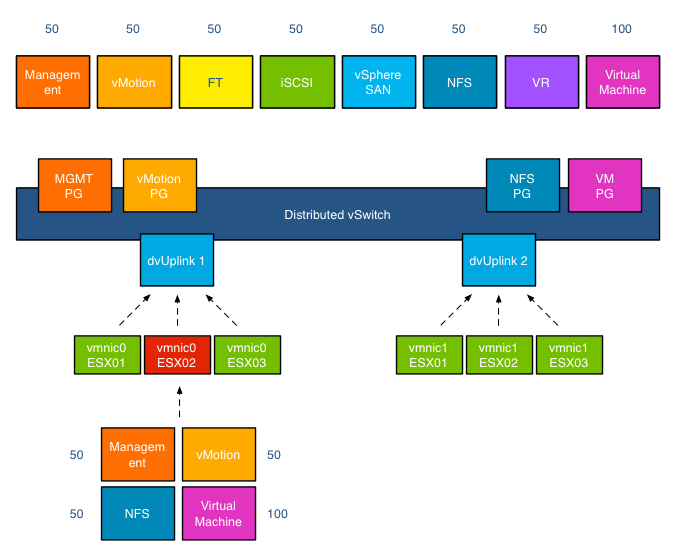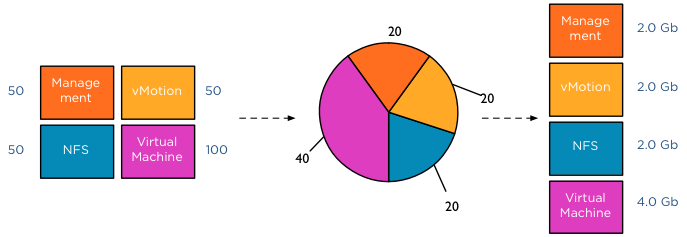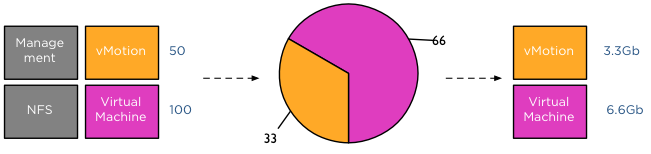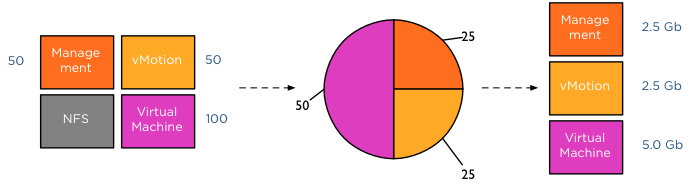Recently I have noticed an increase of tweets mentioning the error “Index was out of range”
Error message:
When trying to edit the settings of a storage DRS cluster, or when clicking on SDRS scheduling settings an error pops up:
“An internal error occurred in the vSphere Client. Details: Index was out of range. Must be non-negative and less than the size of the collection. Parameter name: index”
Impact:
This error does not have any impact on Storage DRS operations and/or Storage DRS functionality and is considered a “cosmetic” issue. See KB article: KB 2009765.
Solution:
VMware vCenter Server 5.0 Update 2 fixes this problem. Apply Update 2 if you experience this error.
As the fix is included in the Update 2 for vCenter 5.0, I expect that vCenter 5.1 Update 1 will include the fix as well, however I cannot confirm any deliverables.