It is recommended to configure Storage DRS in manual mode when you are new to Storage DRS. This way you become familiar with the decision matrix Storage DRS uses and you are able to review the recommendations it provides. One of the drawbacks of manual mode is the need to monitor the datastore cluster on a regular basis to discover if new recommendations are generated. As Storage DRS is generated every 8 hours and doesn’t provide insights when the next invocation run is scheduled, it’s becomes a bit of a guessing game when the next load balancing operation has occurred.
To solve this problem, it is recommended to create a custom alarm and configure the alarm to send a notification email when new Storage DRS recommendations are generated. Here’s how you do it:
Step 1: Select the object where the alarm object resides
If you want to create a custom rule for a specific datastore cluster, select the datastore cluster otherwise select the Datacenter object to apply this rule to each datastore cluster. In this example, I’m defining the rule on the datastore cluster object.
Step 2: Go to Manage and select Alarm Definitions
Click on the green + icon to open the New Alarm Definition wizard
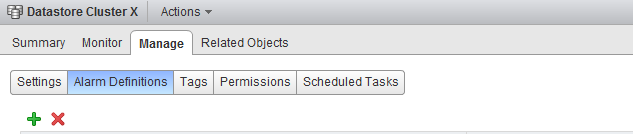
Step 3: General Alarm options
Provide the name of the alarm as this name will be used by vCenter as the subject of the email. Provide an adequate description so that other administrators understand the purpose of this alarm.
In the Monitor drop-down box select the option “Datastore Cluster” and select the option “specific event occurring on this object, for example VM Power On”. Click on Next.
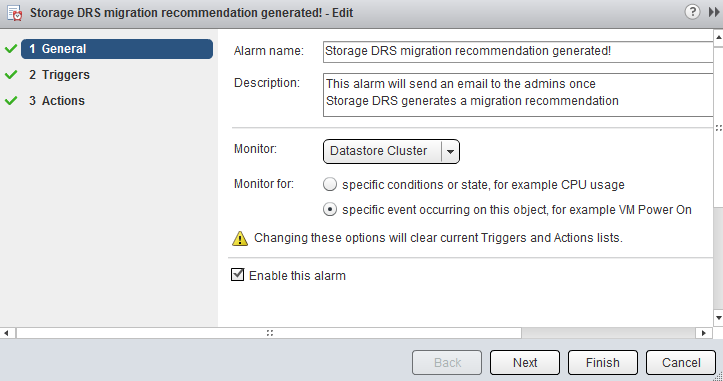
Step 4: Triggers
Click on the green + icon to select the event this alarm should be triggered by. Select “New Storage DRS recommendation generated”. The other fields can be left blank, as they are not applicable for this alarm. Click on next.
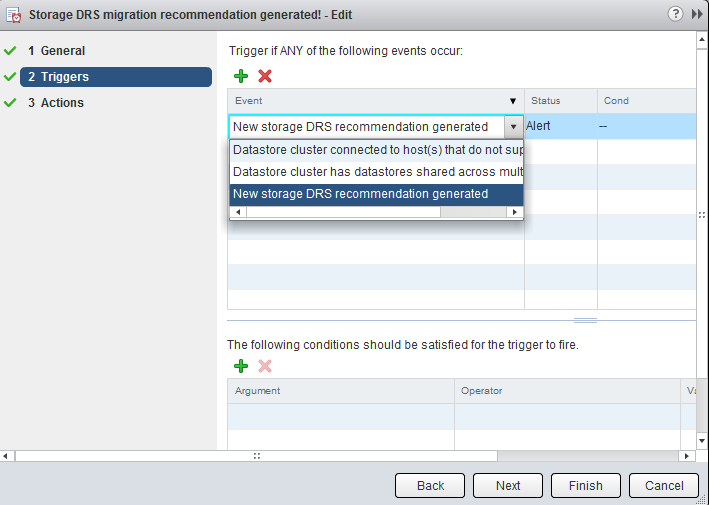
Step 5: Actions
Click on the green plus icon to create a new action. You can select “Run a Command”, “Send a notification email” and “Send a notification trap”. For this exercise I have selected “Send a notification email”. Specify the email address that will receive the messages containing the warning that Storage DRS has generated a migration recommendation. Configure the alarm so that it will send a mail once when the state changes from green to yellow and yellow to red. Click on Finish.
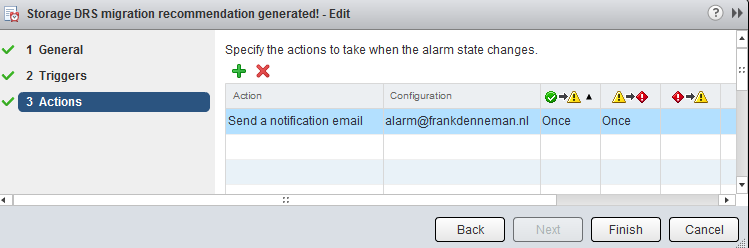
The custom alarm is now listed between the pre-defined alarms. As I chose to define the alarm on this particular datastore cluster, vCenter list that the alarm is defined on “this Object”. This particular alarm is therefor not displayed at Datacenter level and cannot be applied to other datastore clusters in this vCenter Datacenter.
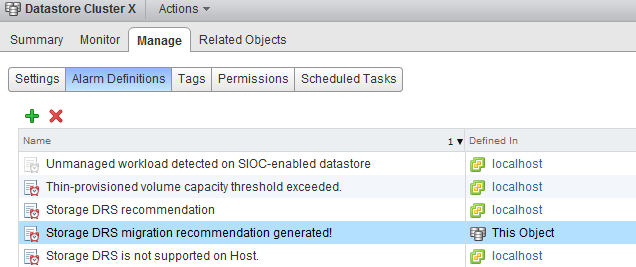
Please note that you must configure a Mail server when using the option “send a notification email” and configure an valid SNMP receiver when using the option “Send a notification trap”. To configure a mail or SNMP server, select the vCenter server option in the inventory list, select manage, settings and click on edit. Go to Mail and provide a valid mail server address and an optional mail sender.
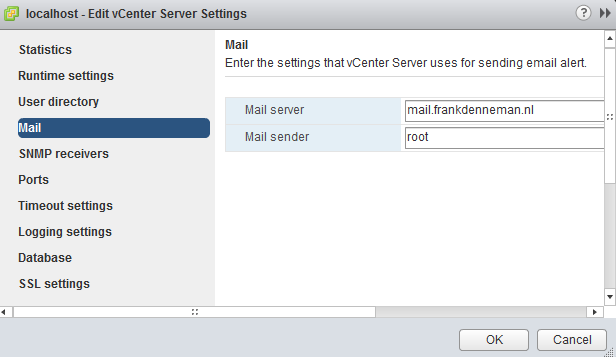
To test the alarm, I moved a couple of files onto a datastore to violate the datastore cluster space utilization threshold. Storage DRS ran and displayed the following notifications on the datastore cluster summary screen and at the “triggered alarm” view:
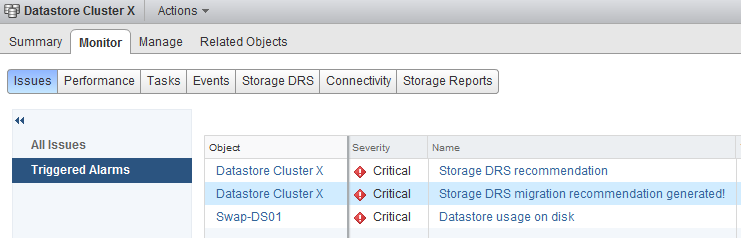
The moment Storage DRS generated a migration recommendation I received the following email:
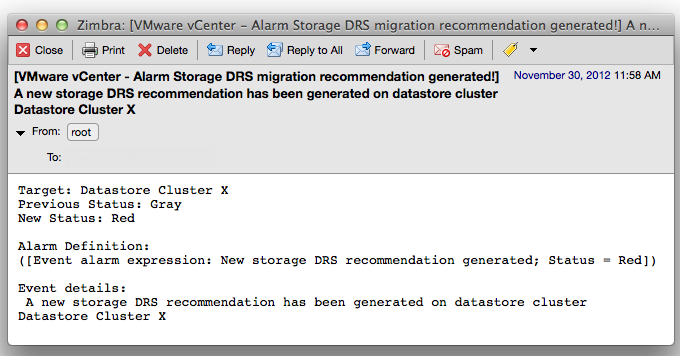
As depicted in the screenshot above, the subject of the email generated by vCenter contains the name of the alarm you specified (notice the exclamation mark), the event itself – New Storage DRS recommendation generated” and the datastore cluster in which the event occurred.
VAAI hw offload and Storage vMotion between two Storage Arrays
Recently I received a question about migrating virtual machines with Storage vMotion between two Storage Arrays. More specifically if VAAI is leveraged by Storage vMotion in this process. Unfortunately VAAI is an internal array based feature, the Clone Blocks VAAI feature Storage vMotion leverages is only used to copy and migrate data within the same physical array.
Datamovers
How does Storage vMotion work between two arrays? Storage vMotion uses a VMkernel component called the datamover. This component is moves the blocks from the source to the destination datastore, to be more precise; it handles the read and write blocks I/O from and to the source and destination datastores.
The VMkernel used in vSphere 4.1 and up contains 2 different datamovers, software datamovers (FSDM and FS3DM) and a hardware offloading datamover (FS3DM-hardware offloading). The most efficient datamover is the FS3DM-hardware offload, followed by the FS3DM and as last the legacy datamover FSDM. FS3DM operates at kernel level, while the FSDM operates at the application level, the shorter the communication path the faster the operation. In essence Storage vMotion is travelling up to the stack of datamovers, trying the most efficient first, before reverting to a less optimal choice. To get an idea of difference in performance, please read the article “Storage vMotion performance difference” on Yellow-Bricks.com
Traversing the datamover stack
When a data movement operation is invoked (I.E. Storage vMotion) and the VAAI hardware offload operation is enabled, the data mover will first attempt to use the hardware offload. If the hardware offload operation fails, the data mover reverts to the software datamovers, first FS3DM, then FSDM. As you are migrating between arrays, hardware offloading will fail and the VMkernel selects a software datamover FS3DM. If the block-sizes of the datastore are not identical, then Storage vMotion has to revert to the FSDM datamover. If you are migrating data between NFS datastores than Storage vMotion immediately revert to the FSDM datamover.
Impact on Storage DRS datastore cluster design
Keep this in mind when designing Storage DRS datastore clusters. Storage DRS does not keep historical data of storage vMotion lead times, and thus it cannot incorporate these metrics when generating migration recommendations. Although no performance loss will occur within the virtual machine, migrating between arrays can create overhead on the supporting infrastructure. If possible design your datastores to contain datastores within the same array and use identical blocksizes (if VMFS is used)
vSphere 5.1 Storage DRS Multi-VM provisioning improvement
When a virtual machine is provisioned to the datastore cluster, Storage DRS algorithm runs to determine the best placement of the virtual machine. The interesting part of this process is the method Storage DRS determines the free space of a datastore or to be more precise the improvement made in vSphere 5.1 regarding free space calculation and the method of finding the optimal destination datastore.
vSphere 5.0 Storage DRS behavior
Storage DRS is designed to balance the utilization of the datastore cluster, it selects the datastore with the highest free space value to balance the space utilization of the datastores in the datastore cluster and avoids out-of-space situations.
During the deployment of a virtual machine, Storage DRS initiates a simulation to generate an initial placement operation. This process is an isolated process and retrieves the current datastore free space values. However, when a virtual machine is deployed, the space usage of the datastore is updated once the virtual machine deployment is completed and the virtual machine is ready to power-on. This means that the initial placement process is unaware of any ongoing initial placement recommendations and pending storage space allocations. Let’s use an example that explains this behavior.
In this scenario the datastore cluster contains 3 datastores, the size of each datastore is 1TB, no virtual machines are deployed yet, and therefor they each report a 100% free space. When deploying a 500GB virtual machine, storage DRS selects the datastore with the highest reported number of free space and as all three datastores are equal it will pick the first datastore, Datastore-01. Until the deployment process is complete the datastore remains reporting 1000GB of free space.
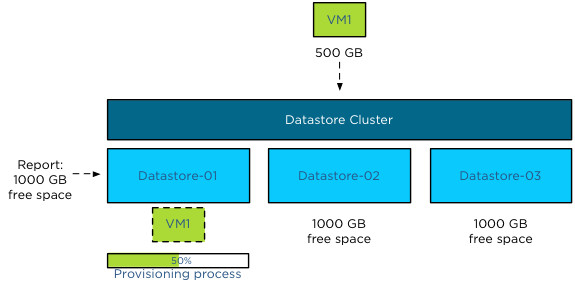
When deploying single virtual machines this behavior is not a problem, however when deploying multiple virtual machines this might result in an unbalanced distribution of virtual machine across the datastores.
As the available space is not updated during the deployment process, Storage DRS might select the same datastore, until one (or more) of the provisioning operations complete and the available free space is updated. Using the previous scenario, Storage DRS in vSphere 5.0 is likely to pick Datastore-01 again when deploying VM2 before the provisioning process of VM1 is complete, as all three datastore report the same free space value and Datastore-01 is the first datastore it detected.
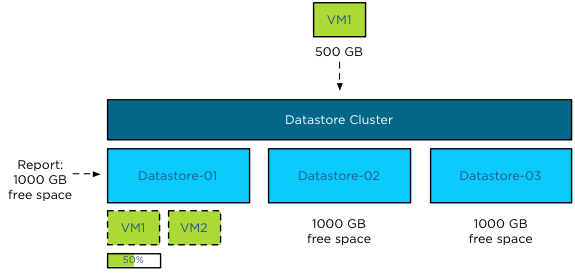
vSphere 5.1 Storage DRS behavior
Storage DRS in vSphere 5.1 behaves differently and because Storage DRS in vSphere 5.1 supports vCloud Director, it was vital to support the provisioning process of a vApp that contains multiple virtual machines.
Enter the storage lease
Storage DRS in vSphere 5.1 applies a storage lease when deploying a virtual machine on a datastore. This lease “reserves” the space and making deployments aware of each other, thus avoiding suboptimal/invalid placement recommendations. Let’s use the deployment of a vApp as an example.
The same datastore cluster configuration is used, each datastore if empty, reporting 1000GB free space. The vApp exists of 3 virtual machines, VM1, VM2 and VM3. Respectively they are 100GB, 200GB and 400GB in size. During the provisioning process, Storage DRS needs to select a datastore for each virtual machine. As the main goal of Storage DRS is to balance the utilization of the datastore cluster, it determines which datastore has the highest free space value after each placement during the simulation.
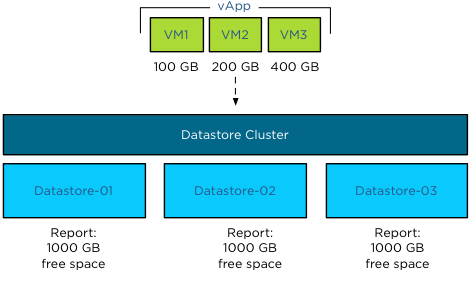
During the simulation VM1 is placed on Datastore-01, as all three datastores report an equal value of free space. Storage DRS then applies the lease of 100GB and reduces the available free space to 900GB.
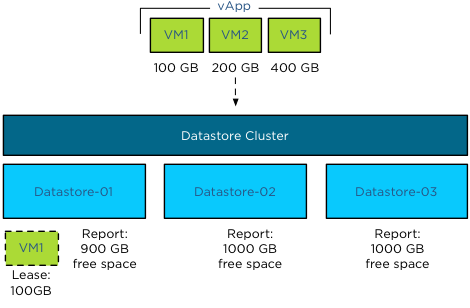
When Storage DRS simulates the placement of VM2, it checks the free space and determines that Datastore-02 and Datastore-03 each have 1000GB of free space, while Datastore-01 reports 900GB. Although VM2 can be placed on Datastore-01 as it does not violate the space utilization threshold, Storage DRS prefers to select the datastore with the highest free space value. Storage DRS will choose Datastore-02 in this scenario as it picks the first datastore if multiple datastores report the same free space value.
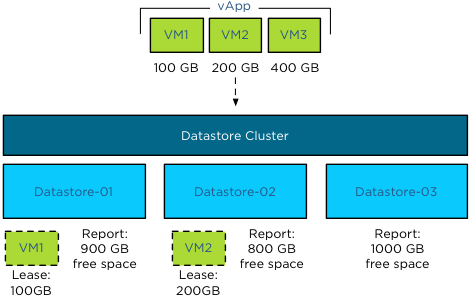
The simulations determines that the optimal destination for VM3 is Datastore-03, as this reports a free space value of 1000GB, while Datastore-02 reports 800 free space and Datastore-01 reports 900GB of space.
This lease is applied during the simulation of placement for the generation of the initial placement recommendation and remains applied until the placement process of the virtual machine is completed or when the operation times out. This means that not only a vApp deployment is aware of the storage resource lease but also other deployment processes.
Update to vSphere 5.1
This new behavior is extremely useful when deploying multiple virtual machines in batches such as vApp deployment or vHadoop environments with the use of Serengeti.
Get notification of these blogs postings and more DRS and Storage DRS information by following me on Twitter: @frankdenneman
Add DRS cluster to existing Storage DRS Datastore Cluster?
Lately I have seen the following question popping up at multiple places: “How can I add hosts of a DRS cluster to a Storage DRS datastore cluster after the datastore cluster is created?”
This is an intriguing question as it gives insight to how datastore cluster construct is perceived and that a step in the “create datastore cluster” workflow in the user interface might be the culprit of this.
The workflow:
During the create datastore cluster, step 4 requires the use to connect the datastore cluster to a DRS cluster or stand-alone hosts.
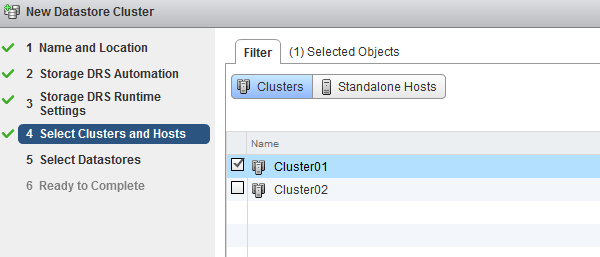
The reason for incorporating the step of selecting clusters and stand-alone hosts is to help narrow down the list of datastores that are presented in step 5. This way, one can create a datastore cluster that consists of datastores that are connected to all the hosts in a particular DRS cluster. The article “Partially connected datastore clusters” provide more information on the impact partially connected datastores on Storage DRS load balancing. In short, the screen “Select Clusters and Hosts” is just a filter, no host to datastore connectivity is altered by this step.
To prove this theory, I attached the datastores nfs-f-04, nfs-f-05, nfs-f-06 and nfs-f-07 to all the hosts in Cluster01 and Cluster02. However I selected the Cluster 01 in step 4. Step 5 provides the following overview, indicating that all the available datastores are connected to the hosts in Cluster01.
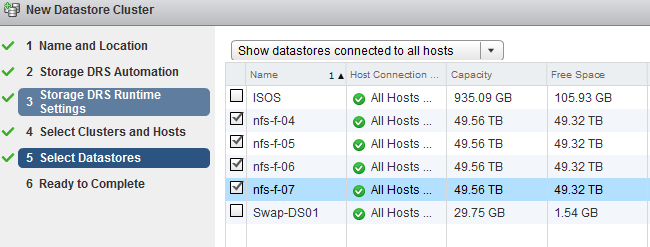
When you review the “Ready to Complete” screen, scroll down to the “Cluster and Host” overview, this screen shows that all the datastores are connected to Cluster01 and Cluster02, but only Cluster01 is selected. In my opinion this screen doesn’t make sense and I’m already working with the User Interface team and engineering to see if we can make some adjustments. (No promises though)!
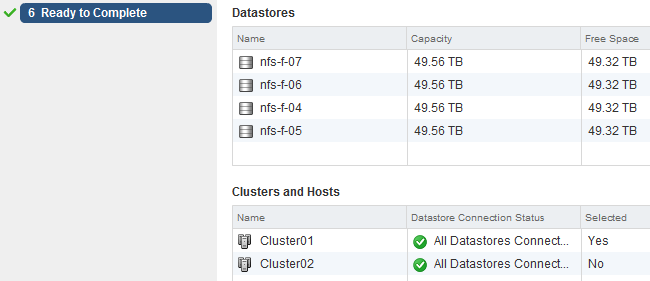
Although this Selected column can make this screen a little confusing, in essence it displays the user selection during the configuration process. The “Datastore Connection Status” is the key message of this view.
Once complete, select the Storage view, select the new datastore cluster and select the Cluster tab. This view shows that both clusters are connected and can utilize the datastore cluster as destination for virtual machine placement.
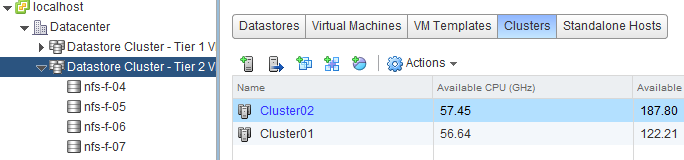
Another check is the “Standalone Hosts” tab. This displays the connectivity state of the hosts to the datastore cluster. Host *h09* and *h10* are part of Cluster01, host *h11* and *h12* are part of Cluster02.
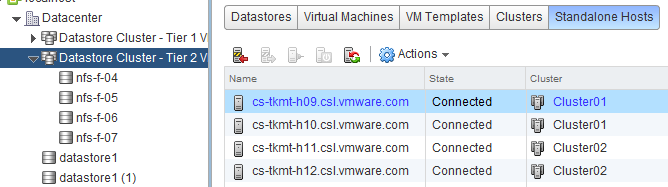
In essence
Remember I didn’t select Cluster02 during the datastore cluster configuration, yet Cluster02 and its hosts are still connected. Long story short: DRS Cluster and Storage DRS Datastore clusters are independent load balancing domain constructs. In the end it drills down to the host to datastore connectivity, remember partially connected datastores can still be a part of a datastore cluster. DRS and Storage DRS take the connectivity of hosts and datastores into account during the initial placement and load balancing process, not the cluster constructs.
Before creating a datastore cluster, ensure the following:
• Check Storage adapter settings
• Check Array configuration (masking, LUN ID, exports)
• Check zoning
• Rescan hosts that are going to use the datastores inside the datastore cluster.
Get notification of these blogs postings and more DRS and Storage DRS information by following me on Twitter: @frankdenneman
vSphere 5.1 Storage DRS load balancing and SIOC threshold enhancements
Lately I have been receiving questions on best practices and considerations for aligning the Storage DRS latency and Storage IO Control (SIOC) latency, how they are correlated and how to configure them to work optimally together. Let’s start with identifying the purpose of each setting, review the enhancements vSphere 5.1 has introduced and discover the impact when misaligning both thresholds in vSphere 5.0.
Purpose of the SIOC threshold
The main goal of the SIOC latency is to give fair access to the datastores, throttling virtual machine outstanding I/O to the datastores across multiple hosts to keep the measured latency below the threshold.
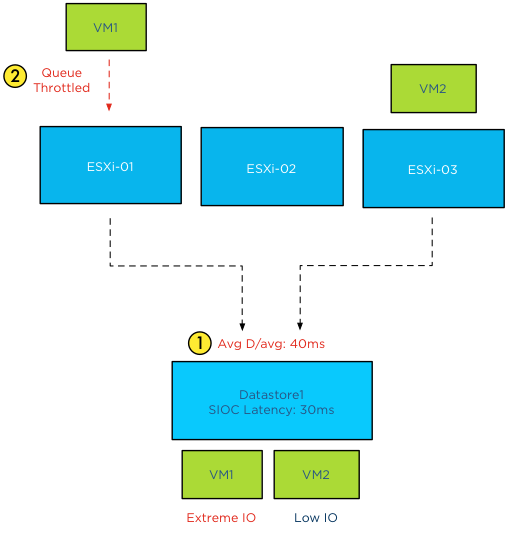
It can have a restrictive effect on the I/O flow of virtual machines.
Purpose of the Storage DRS latency threshold
The Storage DRS latency is a threshold to trigger virtual machine migrations. To be more precise, if the average latency (VMObservedLatency) of the virtual machines on a particular datastore is higher than the Storage DRS threshold, then Storage DRS will mark that datastore as “source” for load balancing migrations. In other words, that datastore provide the candidates (virtual machines) for Storage DRS to move around to solve the imbalance of the datastore cluster.
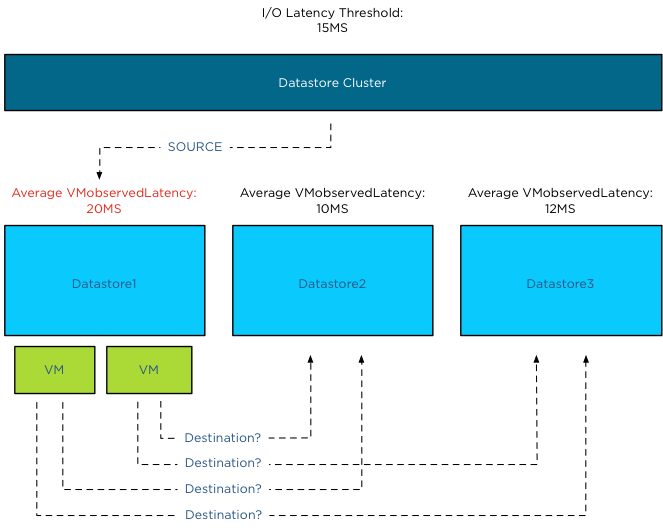
This means that the Storage DRS threshold metric has no “restrictive” access limitations. It does not limit the ability of the virtual machines to send I/O to the datastore. It is just an indicator for Storage DRS which datastore to pick for load balance operations.
SIOC throttling behavior
When the average device latency detected by SIOC is above the threshold, SIOC throttles the outstanding IO of the virtual machines on the hosts connected to that datastore. However due to different number of shares, various IO sizes, random versus sequential workload and the spatial locality of the changed blocks on the array, we are almost certain that no virtual machine will experience the same performance. Some virtual machines will experience a higher latency than other virtual machines running on that datastore. Remember SIOC is driven by shares, not reservations, we cannot guarantee IO slots (reservations). Long story short, when the datastore is experiencing latency, the VMkernel manages the outbound queue, resulting in creating a buildup of I/O somewhere higher up in the stack. As the SIOC latency threshold is the weighted average of D/AVG per host, the weight is the number of IOPS on that host. For more information how SIOC calculates the Device average latency, please read the article: “To which host-level latency statistic is the SIOC congestion threshold related?”
Has SIOC throttling any effect on Storage DRS load balancing?
Depending on which vSphere version you run is the key whether SIOC throttling has impact on Storage DRS load balancing. As stated in the previous paragraph, if SIOC throttles the queues, the virtual machine I/O does not disappear, vSphere always allows the virtual machine to generate I/O to the datastore, it just builds up somewhere higher in the stack between the virtual machine and the HBA queue.
In vSphere 5.0, Storage DRS measures latency by averaging the device latency of the hosts running VMs on that datastore. This is almost the same metric as the SIOC latency. This means that when you set the SIOC latency equal to the Storage DRS latency, the latency will be build up in the stack above the Storage DRS measure point. This means that in worst-case scenario, SIOC throttles the I/O, keeping it above the measure point of Storage DRS, which in turn makes the latency invisible to Storage DRS and therefore does not trigger the load balance operation for that datastore.
Introducing vSphere 5.1 VMObservedLatency
To avoid this scenario Storage DRS in vSphere 5.1 is using the metric VMObservedLatency. This metric measures the round-trip of I/O from the moment the VMkernel receives the I/O (Virtual Machine Monitor) to the datastore and all the way back to the VMM.
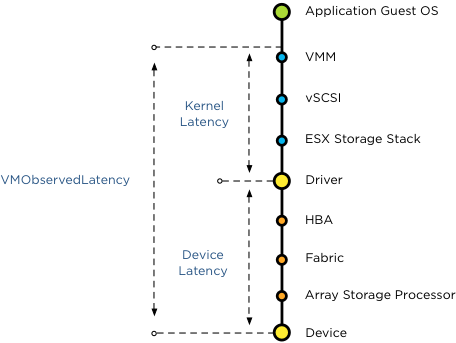
This means that when you set the SIOC latency to a lower threshold than the Storage DRS latency, Storage DRS still observes the latency build up in the kernel layer.
vSphere 5.1 Automatic latency SIOC
To help you avoid building up I/O in the host queue, vSphere 5.1 offers automatic threshold computation for SIOC. SIOC sets the latency to 90% of the throughput level of the device. To determine this, SIOC derives a latency setting after a series of tests, mapping maximum throughput to a latency value. During the tests SIOC detects where the throughput of I/O levels out, while the latency keeps on increasing. To be conservative, SIOC derives a latency value that allows the host to generate up to 90% of the throughput, leaving a burst space of 10%. This provides the best performance of the devices, avoiding unnecessary restrictions by building up latency in the queues. In my opinion, this feature alone warrants the upgrade to vSphere 5.1.
How to set the two thresholds to work optimally together
SIOC in vSphere 5.1 allows the host to go up to 90% of the throughput before adjusting the queue length of each host, and generate queuing in the kernel instead of queuing on the storage array. As Storage DRS uses VMObservedLatency it monitors the complete stack. It observes the overall latency, disregarding the location of the latency in the stack and tries to move VMs to other datastores to level out the overall experienced latency in the datastore cluster. Therefore you do not need to worry about misaligning the SIOC latency and the Storage DRS I/O latency.
If you are running vSphere 5.0 it’s recommended setting the SIOC threshold to a higher value than the Storage DRS I/O latency threshold. Please refer to your storage vendor to receive the accurate SIOC latency threshold.
Get notification of these blogs postings and more DRS and Storage DRS information by following me on Twitter: @frankdenneman