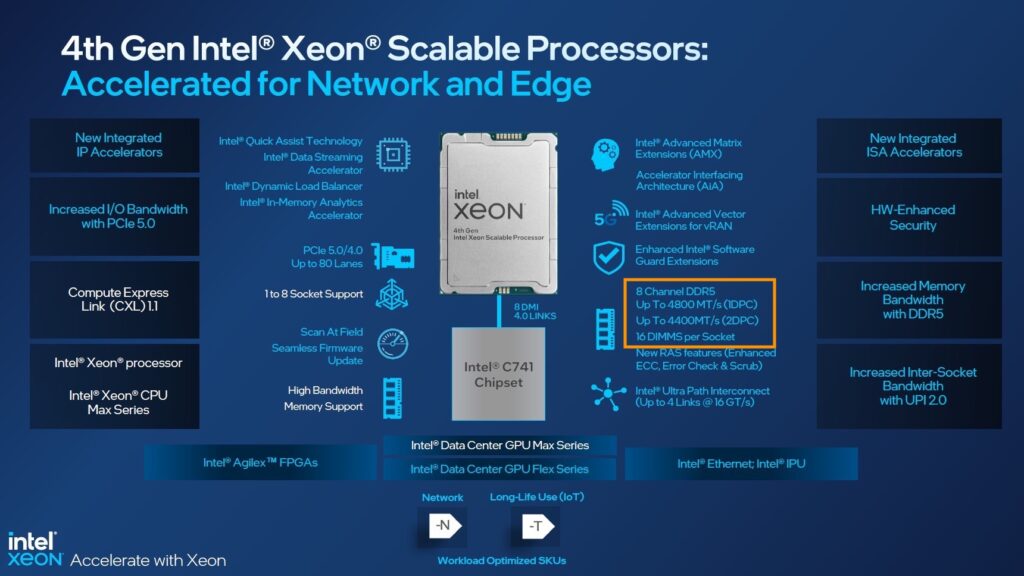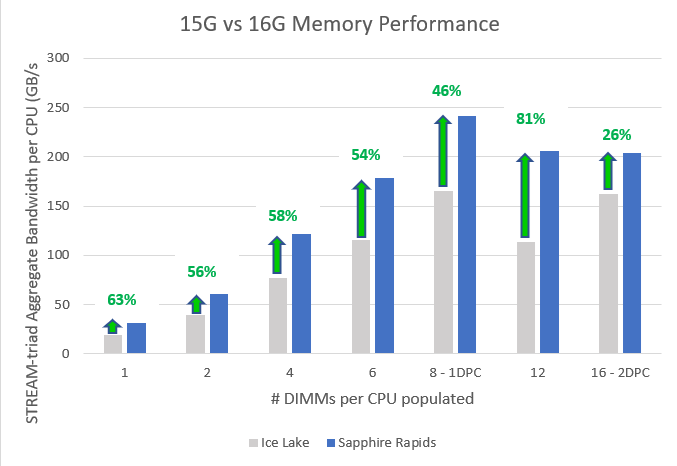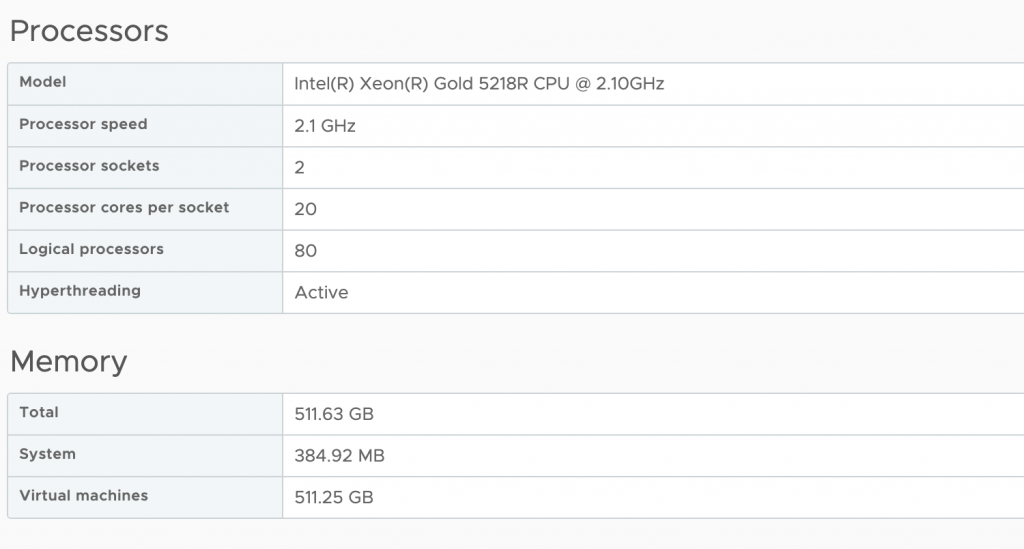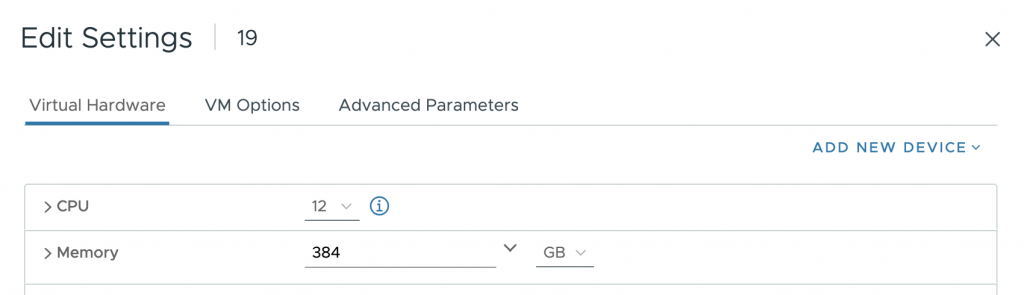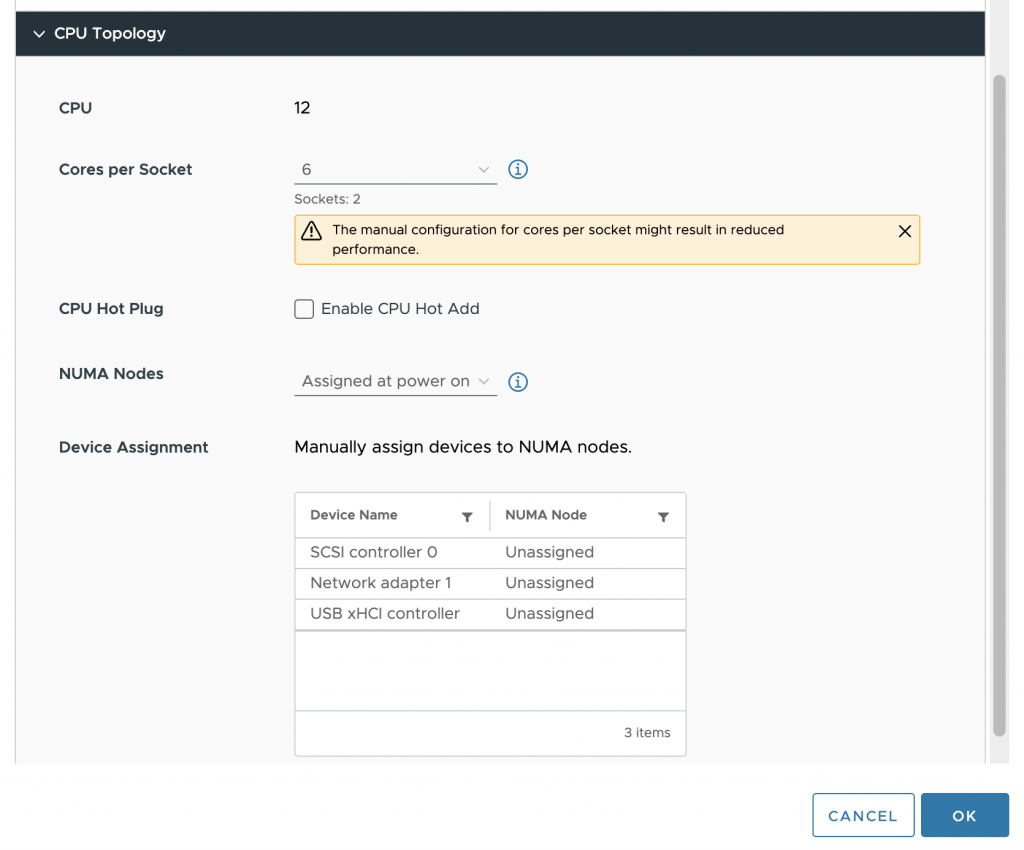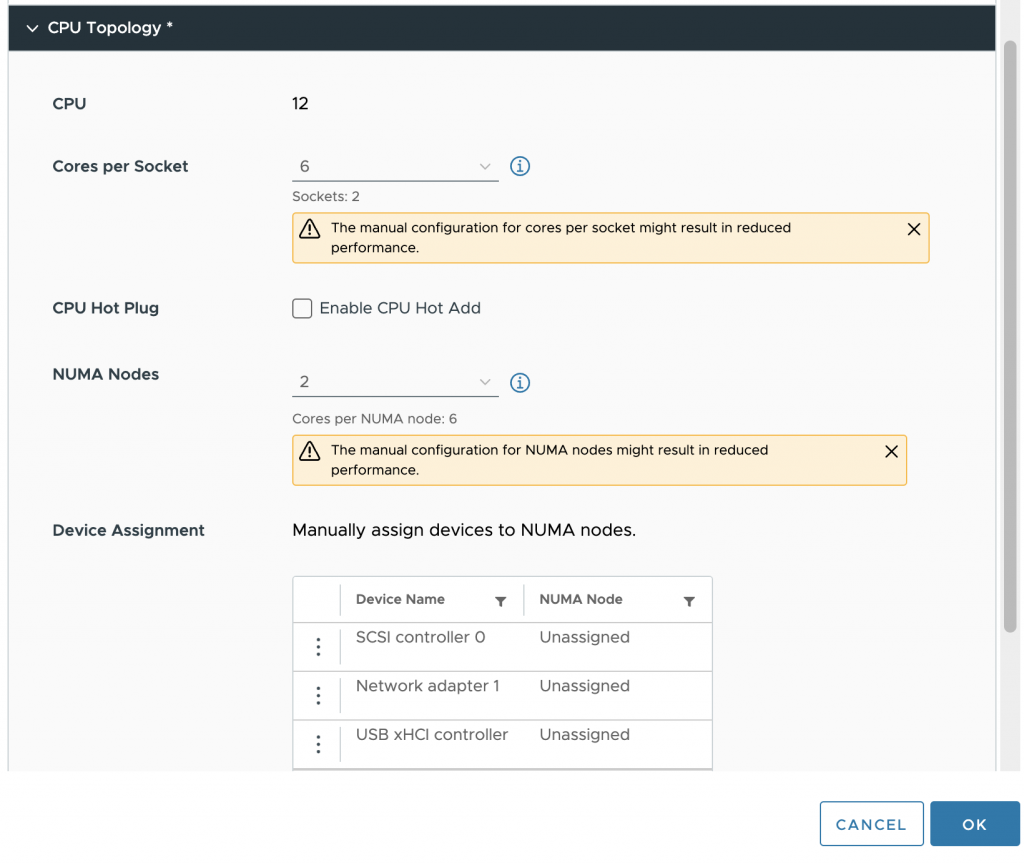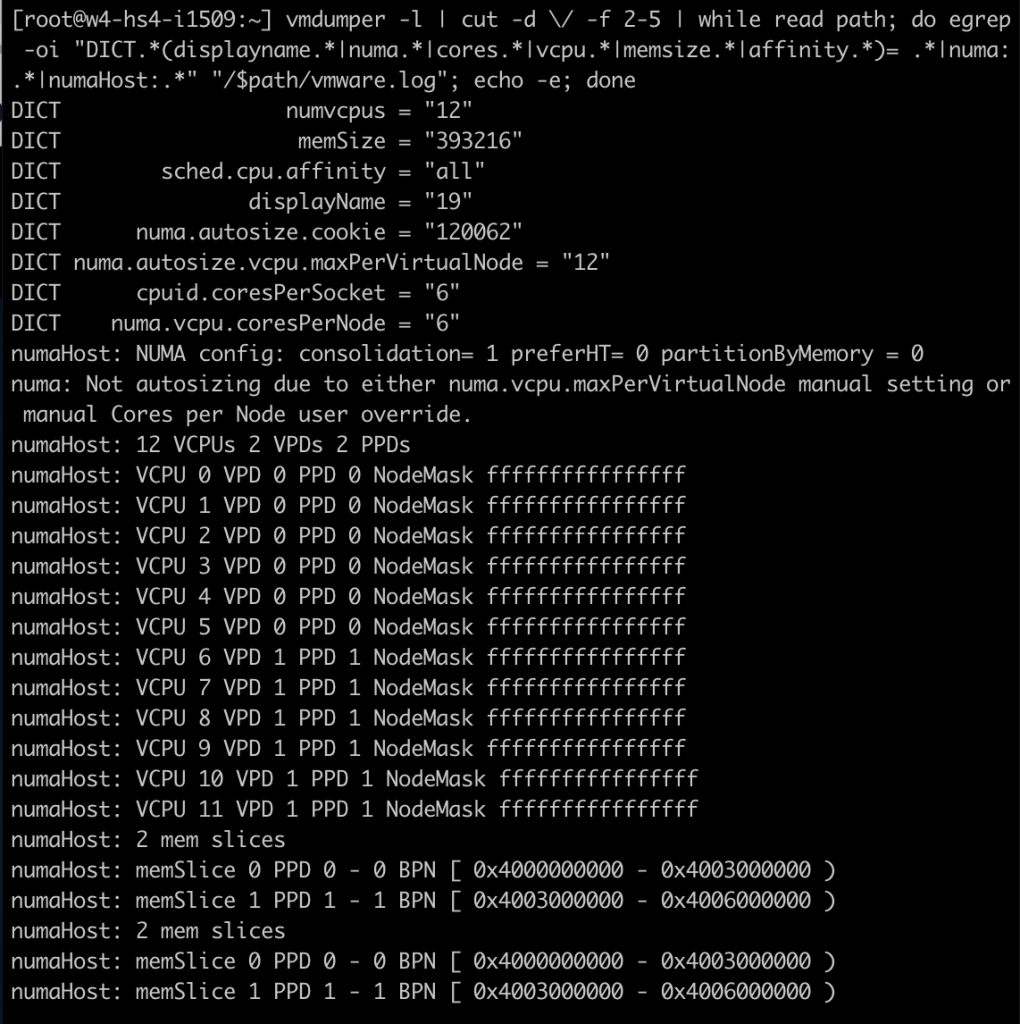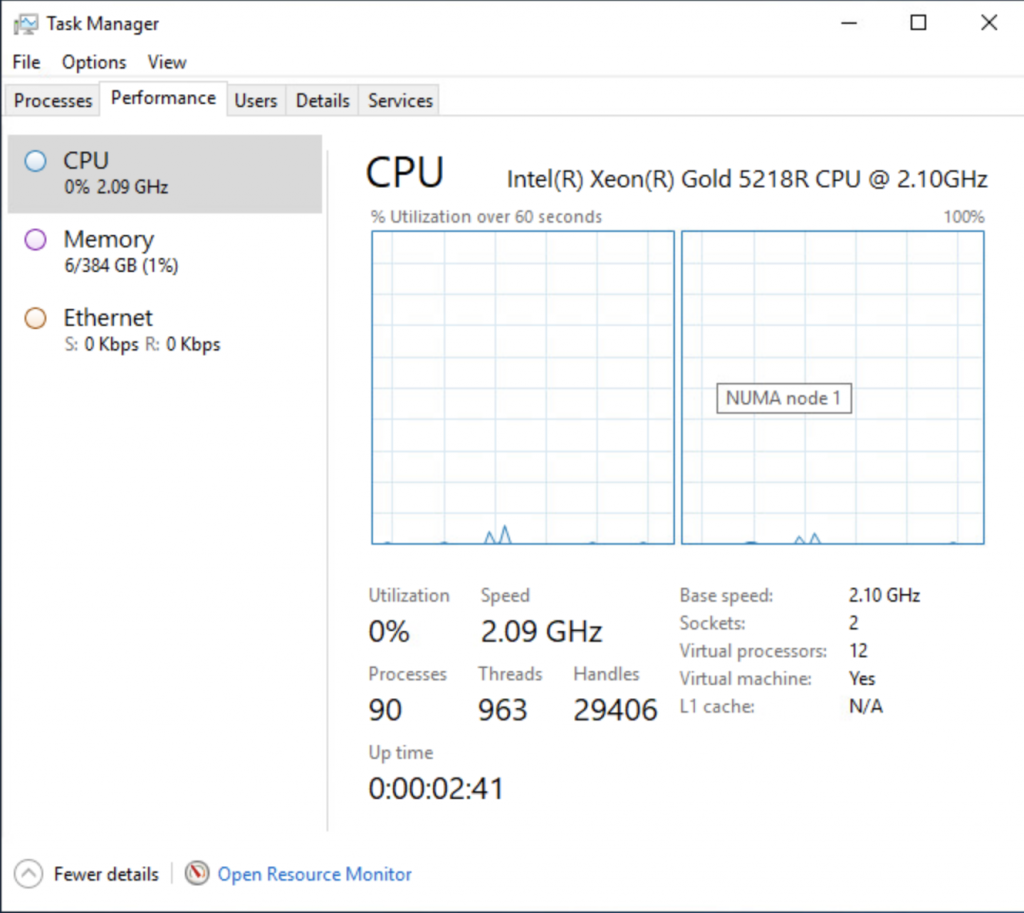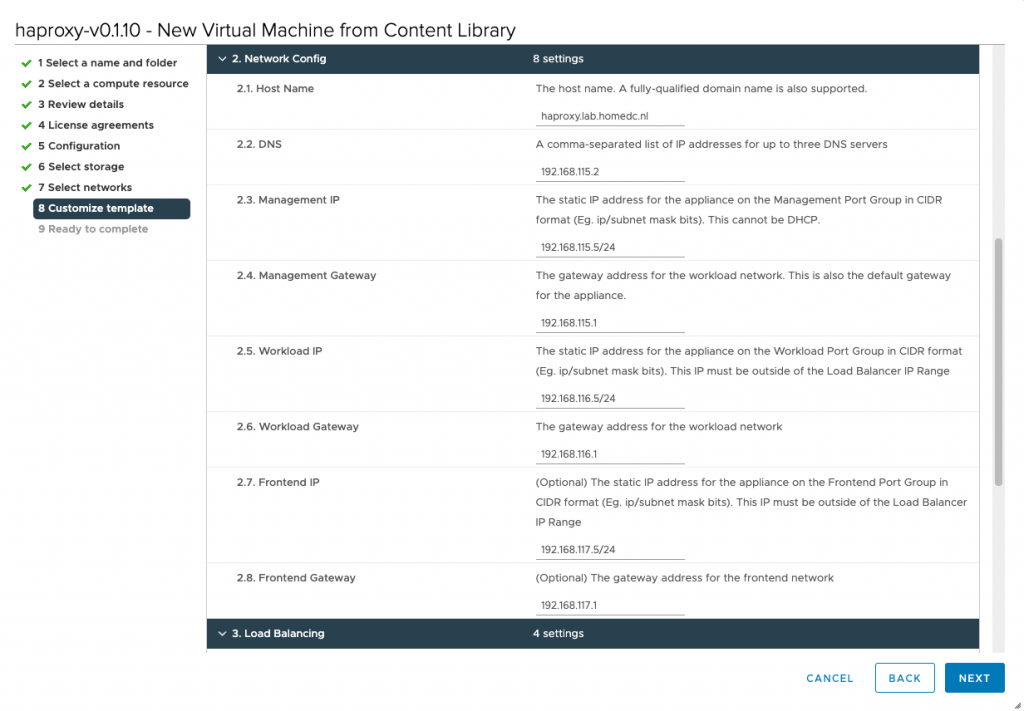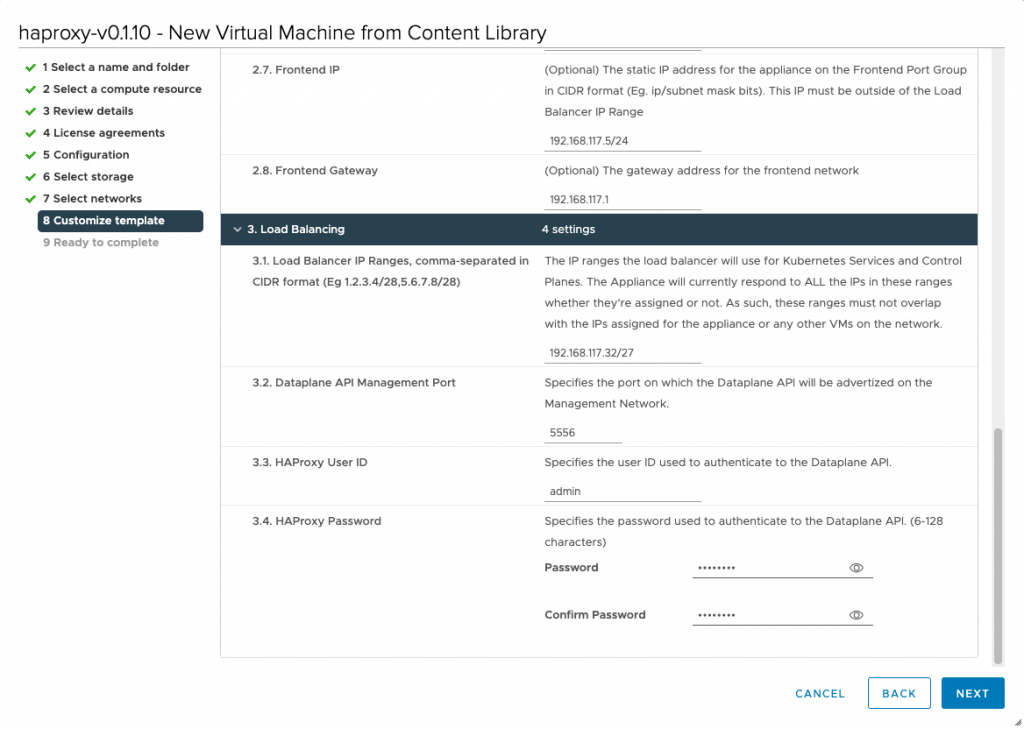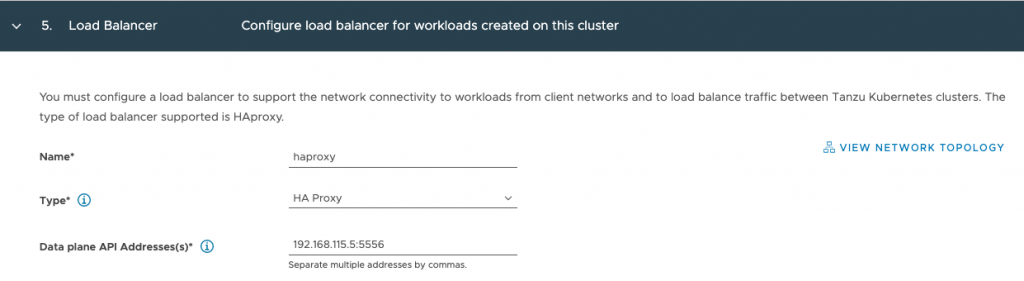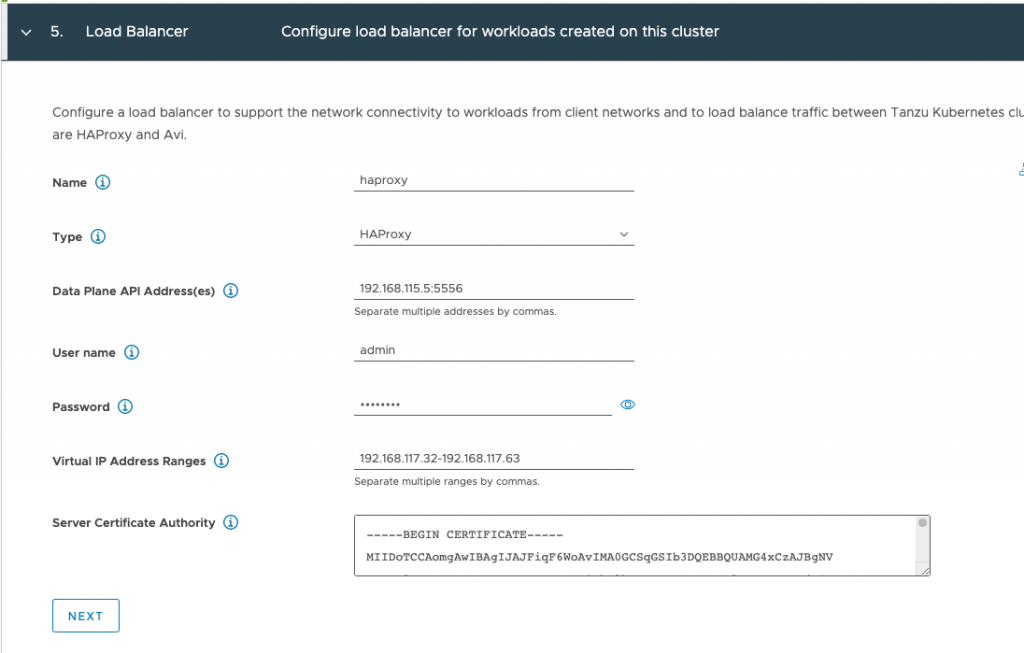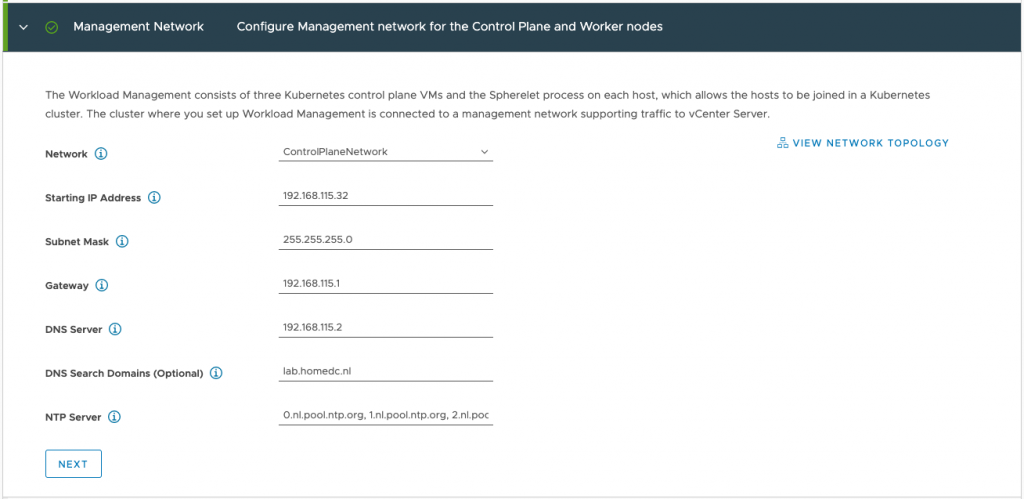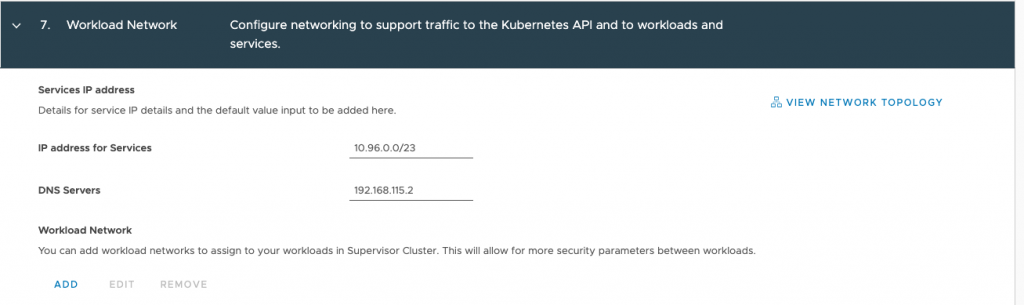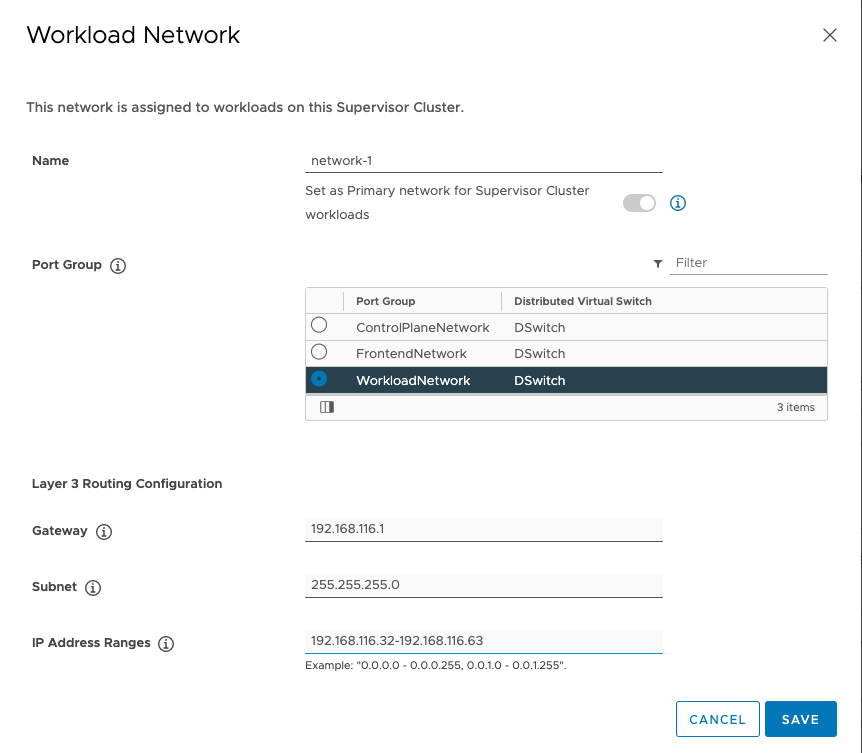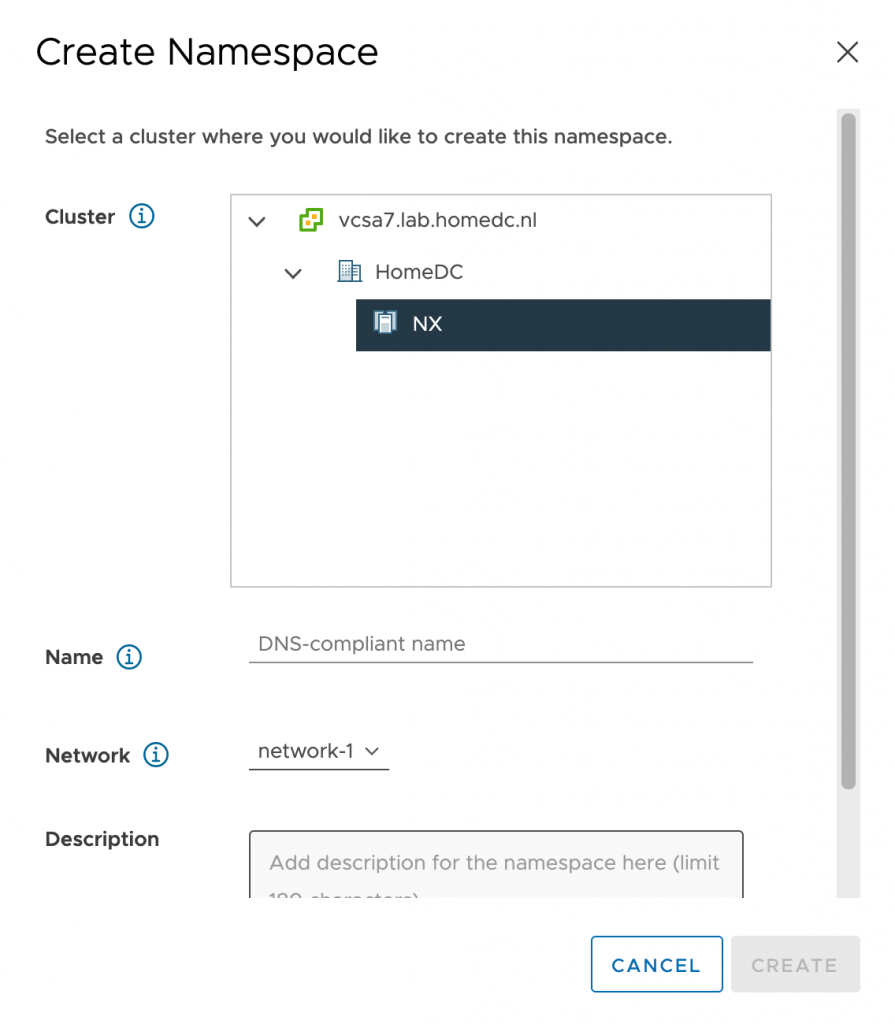I’m looking forward to next week’s VMware Explore conference in Barcelona. It’s going to be a busy week. Hopefully, I will meet many old friends, make new friends, and talk about Gen AI all week. I’m presenting a few sessions, listed below, and meeting with customers to talk about the VMware Private AI foundation. If you are interested and you see me, walk by, come, and have a talk with me.
Hopefully, I will see you at one of the following sessions:
Monday, Nov 6:
Executive Summit
For invite only
Time: 11:00 AM – 1:00 PM CET
For VMware Certified Instructors only: VCI Forum Keynote.
Time: 2:15 PM – 3:00 PM CET
Location: Las Arenas II (2) Hotel Porta Fira, Pl. d’Europa, 45, 08908 L’Hospitalet de Llobregat, Barcelona, Spain 15 min walk from conference, 3 min taxi)
Meet the Experts Sessions
Machine Learning Accelerator Deep Dive [CEIM1199BCN]
Time: 4:30 PM – 5:00 PM CET
Location: Hall 8.0, Meet the Experts, Table 4
Tuesday, Nov 7:
Meet the Experts Sessions
Machine Learning Accelerator Deep Dive [CEIM1199BCN]
Time: 11:30 AM – 12:00 PM CET
Location: Hall 8.0, Meet the Experts, Table 1
Wednesday, Nov 8:
AI and ML Accelerator Deep Dive [CEIB1197BCN]
Time: 9:00 AM – 9:45 AM CET
Location: Hall 8.0, Room 31
CTEX: Building a LLM Deployment Architecture: Five Lessons Learned
Speakers: Shawn Kelly & Frank Denneman
Time: 4:00 PM – 5:00 PM CET
Location: Room CC5 501
Register here: https://lnkd.in/eiTbZusU
Recommended AI Sessions:
Monday, Nov 6:
‘Til the Last Drop of GPU: Run Large Language Models Efficiently [VIT2101BCN] (Tutorial)
Speakers: Agustin Malanco – Triple VCDX
Time: 11:00 AM – 12:30 PM CET
Location: Hall 8.0, Room 18
Tuesday, Nov 7:
Using VMware Private AI for Large Language Models and Generative AI on VMware Cloud Foundation and VMware vSphere [CEIB2050BCN]
Speakers: Justin Murray, Shawn Kelly
Time: 10:30 AM – 11:15 AM CET
Location: Hall 8.0, Room 12
Empowering Business Growth with Generative AI [VIB2368BCN]
Speakers: Robbie Jerrom, Serge Palaric, Shobhit Bhutani
Time: 2:15 PM – 3:00 PM CET
Location: Hall 8.0, Room 14
Why do I need AI in my Data Center? Does this help me become a differentiator?
Speaker: Gareth Edwards.
Time: Nov 7, 3:30 – 4:40 PM
Location: CTEX: Room CC5 501
Meet the Experts:
ML/AI and Large Language Models – Implications for VMware Infrastructure [CEIM2282BCN]
Expert: Justin Murray
Time: 12:30 PM – 1:00 PM CET
Location: Hall 8.0, Meet the Experts, Table 2
Wednesday, Nov 8
AI Without GPUs: Run AI/ML Workloads on Intel AMX CPUs with vSphere 8 and Tanzu [MAPB2367BCN]
Speakers: Chris J Gully, Earl Ruby
Time: 12:45 PM – 1:30 PM CET
Location: Hall 8.0, Room 33
Meet the Experts:
ML/AI and Large Language Models – Implications for VMware Infrastructure [CEIM2282BCN]
Expert: Justin Murray
Time: 4:30 PM – 5:00 PM CET
Location: Hall 8.0, Meet the Experts, Table 4