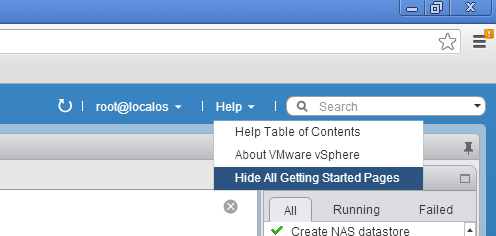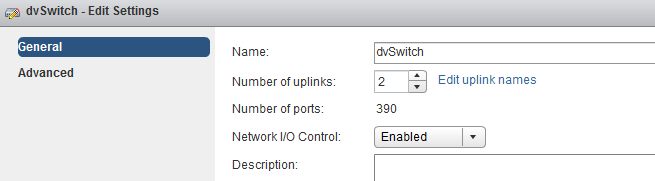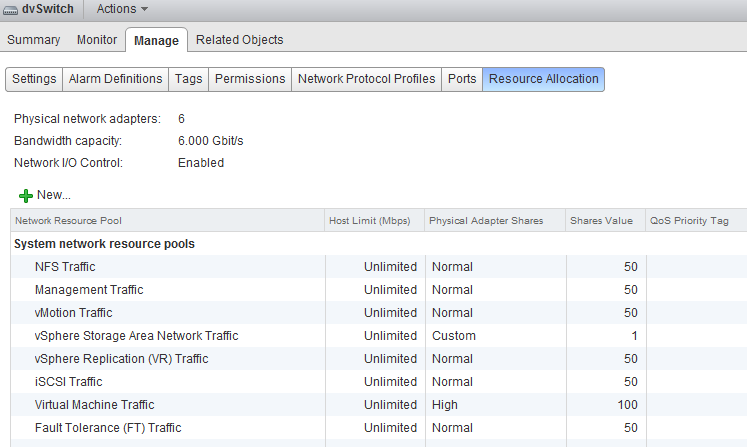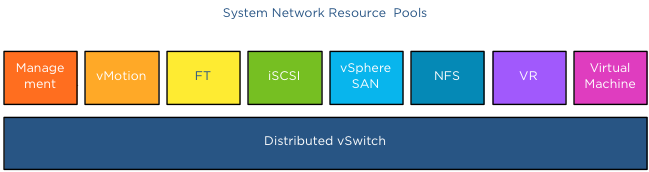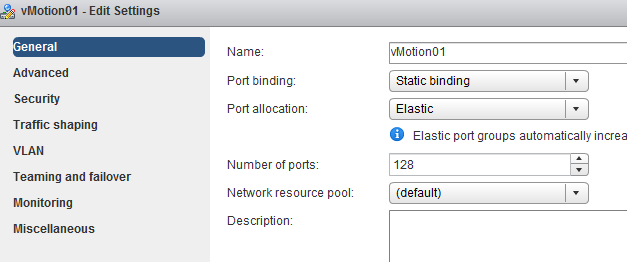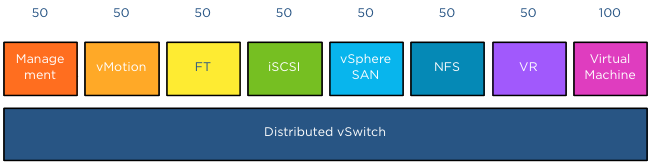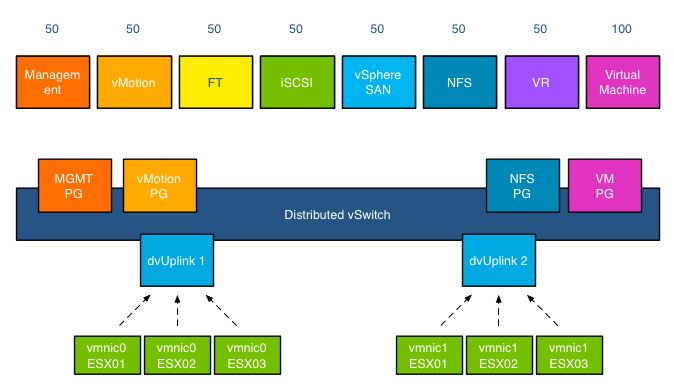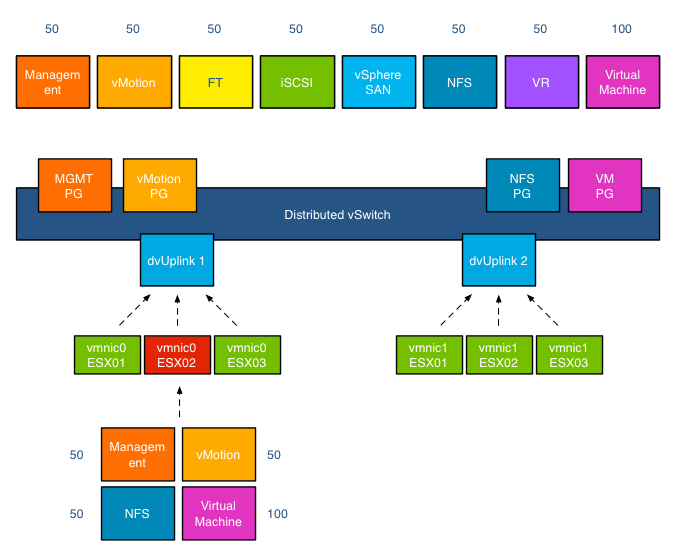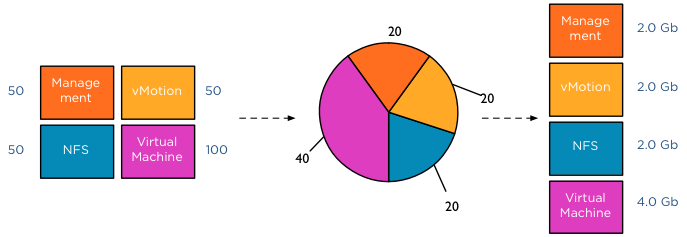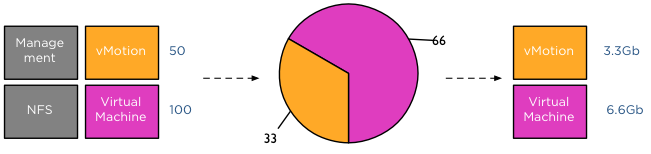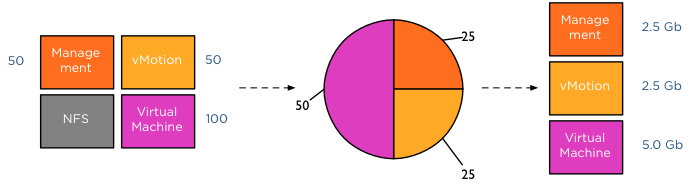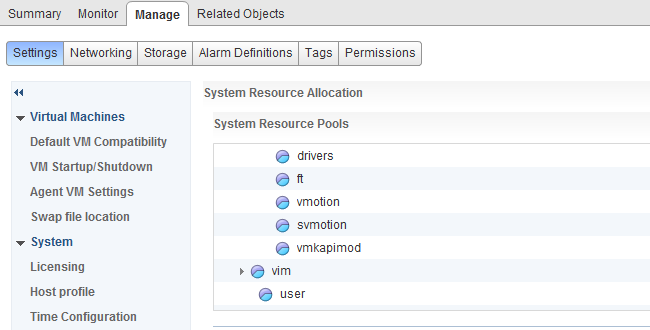I’m rebuilding my lab and after I installed a new vCenter server I was confronted with those Getting Started tabs again. That reminded me that I promised someone at a VMUG to blog how to remove these tabs in one single operation.
- Go to Help (located in the blue bar top right of your screen)
- Click on the arrow
- Select Hide All Getting Started Pages