Today on twitter, David Chadwick, Cormac Hogan and I were discussing SIOC stats only mode. SIOC stats only mode gathers statistics to provide you insights on the I/O utilization of the datastore. Please note that Stats only mode does not enable the datastore-wide scheduler and will not enforce throttling. Stats only mode is disabled due to the (significant) increase of log data into the vCenter database.
SIOC stats only mode is available from vSphere 5.1 and can be enabled via the web client. To enable SIOC stats only mode go to:
- Storage view
- Select the datastore
- Select Manage
- Select Settings
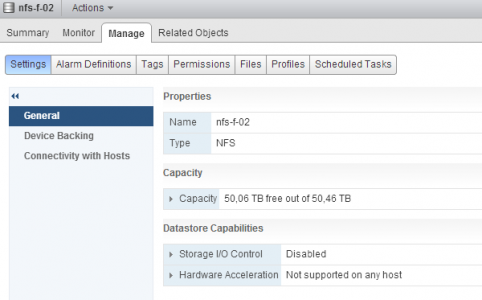
By default both SIOC and SIOC stats only mode is disabled. Click on the edit button at the right side of the screen. Un-tick the check box “Disable Storage I/O statistics collection (applicable only if Storage I/O Control is disabled)”. Click on OK
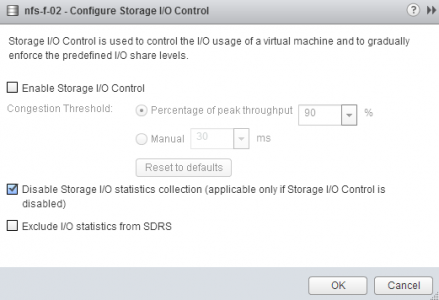
To test to see if there is any difference, I used a datastore that SIOC had enabled. I disabled SIOC and un-ticked the “Disable Storage I/O statistics collection (applicable only if Storage I/O Control is disabled)” option. I opened up the performance view and selected the “Realtime” Time Range.
- Storage view
- Select the datastore
- Select Monitor
- Select Performance
- Select “Realtime” Time range
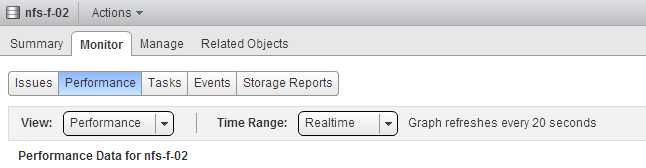
At 15:35 I disabled SIOC, which explains the dip, at 15:36 SIOC stats only mode was enabled and it took vCenter roughly a minute to start displaying the stats again.
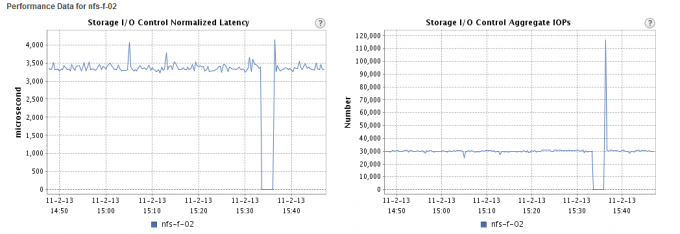
As all new vSphere 5.1 features, SIOC stats only mode can only be enabled via the vSphere web client.
Hi Frank,
Thanks for the post on this! I still have a couple of questions. 🙂
VMware documentation actually states that SIOC “stats only” mode is enabled by default in 5.1. See here: http://www.vmware.com/products/datacenter-virtualization/vsphere/storage-io-control.html
However, it has not been my experience that it is enabled by default (in fact I’ve never seen it enabled by default). Having said that, I suspect that I have never created a NEW datastore using the web client in 5.1 and maybe if I created one this way it would be enabled by default – I should test this. Even the name of the option (“Disable Storage I/O statistics collection”) does make it sound like something that would NOT be ticked automatically, and you’d only tick it specifically to disable it for some reason (in an exception). It sounds like the intention is for stats to be collected by default.
Given that VMware claim it is enabled by default, do you still recommend leaving it disabled unless troubleshooting? “Stats Only” mode would create the same amount of data that enabling SIOC would create anyway, wouldn’t it? Therefore, leaving it enabled (supposedly the default!) is probably way to go….?
Cheers,
David
Hi David,
I’m the technical marketing architect responsible for SIOC within VMware. Unfortunately at the last minute of release it was decided to provide the functionality in vSphere 5.1 but not to enable it by default.
At that point in time the documents were already made. Soon the document and webpages will be revisited and will state the correct information.
Due to the overhead involved I would not leave it on unless you have scaled your vCenter properly. SIOC can generate a lot of data points and can increase the size of the DB very easily.
If you have enough free space and you benefit from this information on a daily basis, I would recommend you to leave it enabled.
SIOC stats only mode generated the same amount of data as SIOC, the difference is that the datastore-wide scheduler is not enabled. This scheduler does not create a lot of data.
Are there plans for any type of calculation to determine the required DB space to turn this on for X, Y, or Z number of datastores?
Thanks Frank. The incorrect documentation was really throwing me off – it makes total sense now that you’ve explained it was changed at the last minute. It appears to be geared towards being “on by default” yet it is disabled. The last minute change explains that!
I’d be very interested to hear how much extra data the SIOC stats add to the database when you get that information.
Cheers,
David
Hi Frank,
I was looking at this today and now I have another question.
The default behaviour of the SIOC stats appears to be that it only works in the “Realtime” view. I think the explanation for this is that vCenter simply doesn’t keep the data (by default – this can be changed). Please correct me if I am wrong.
If this is the case (that the stats are not kept), would enabling SIOC “stats only” mode significantly increase the size of the vCenter database? I assume it would have to store whatever length of time the “Realtime” view displays (an hour or two) – but once this has happened, would the database have any long term growth? Wouldn’t the data just be continuously overwritten and the only growth would be to accommodate the initial hour or two of data?
Very curious to understand this better.
Cheers,
David