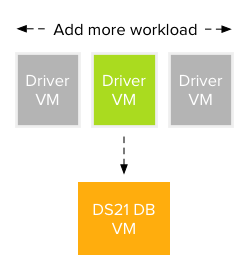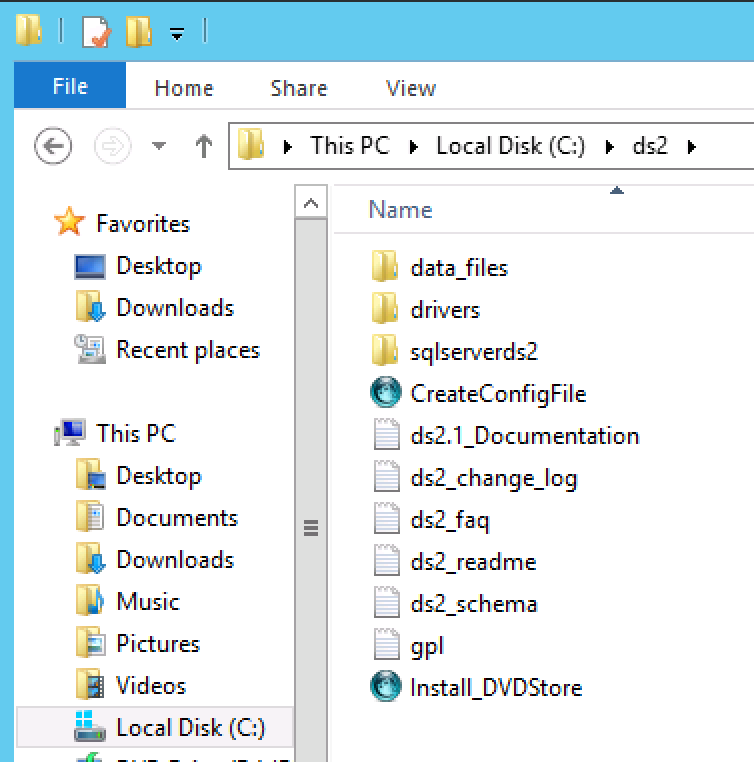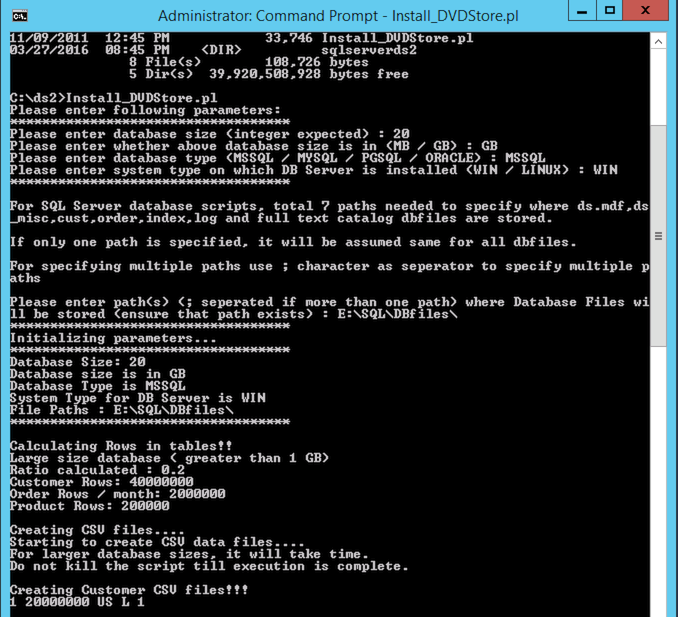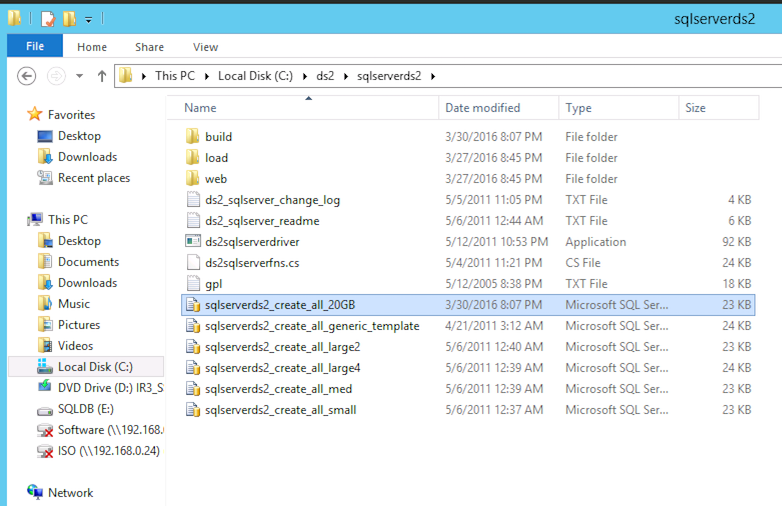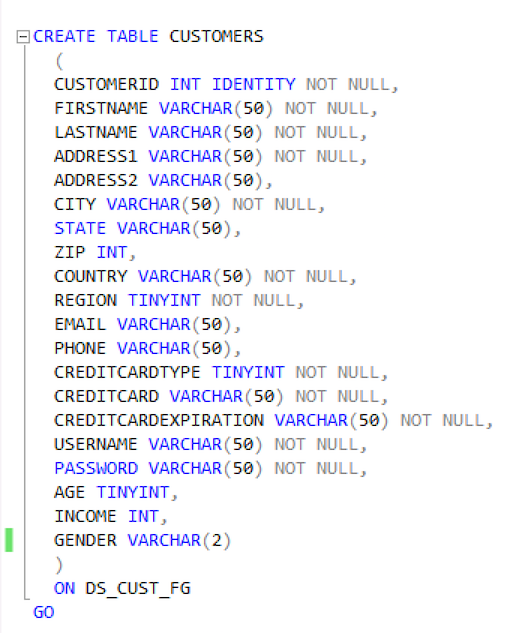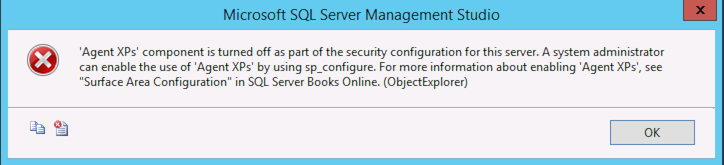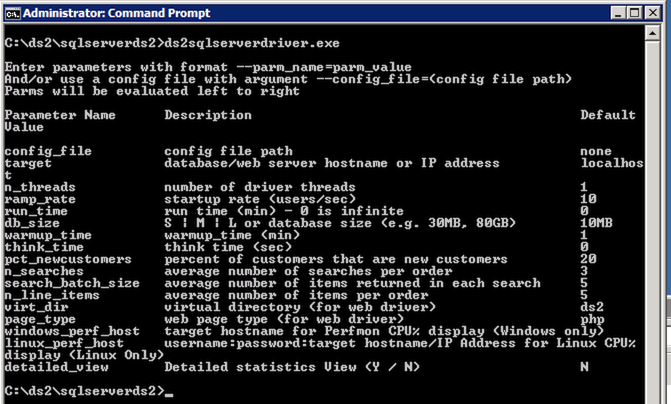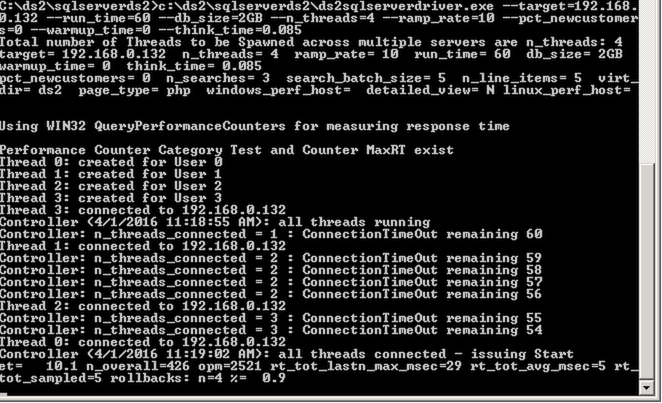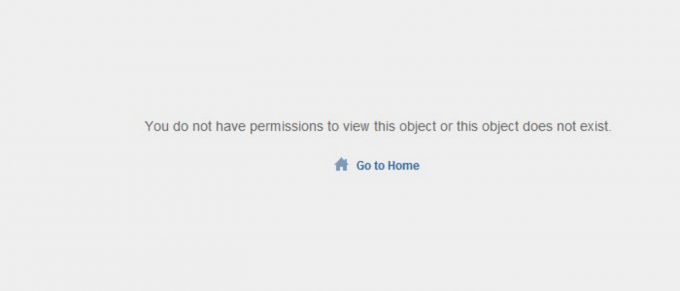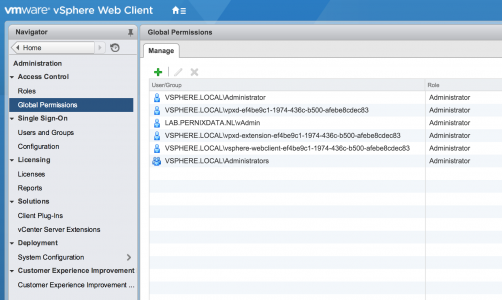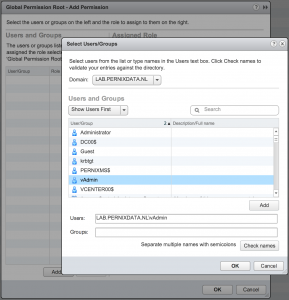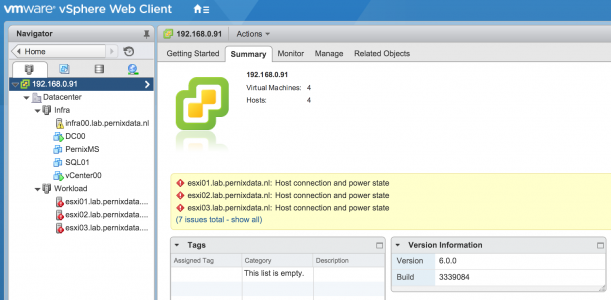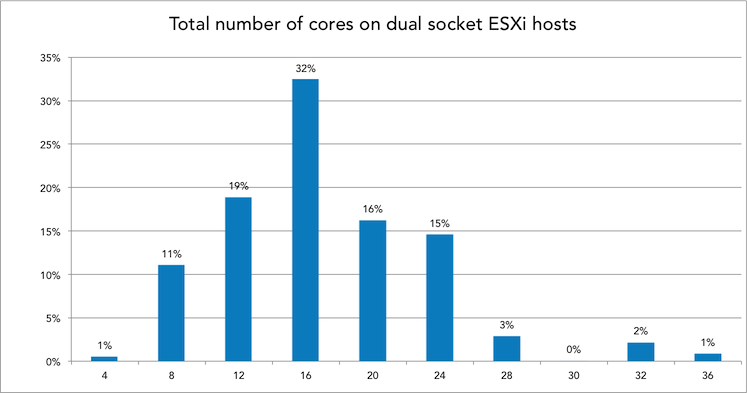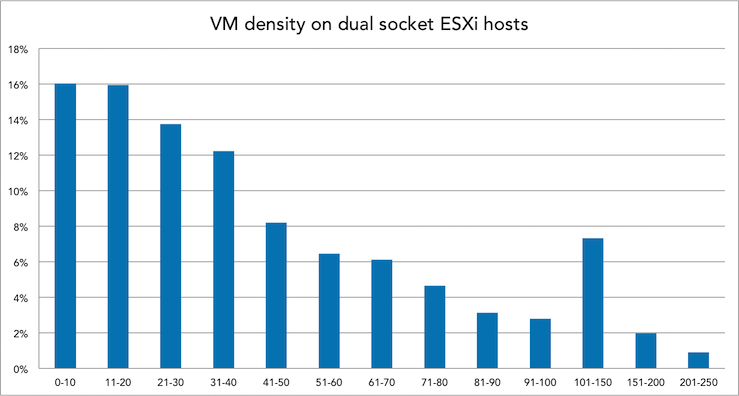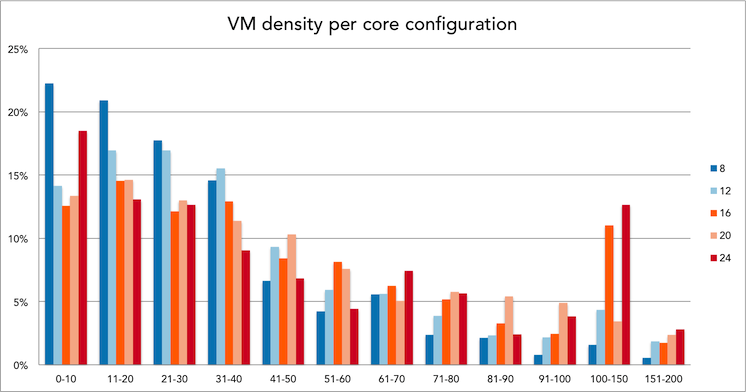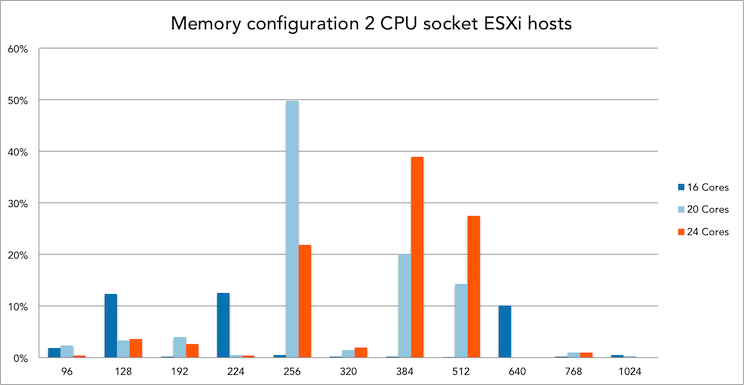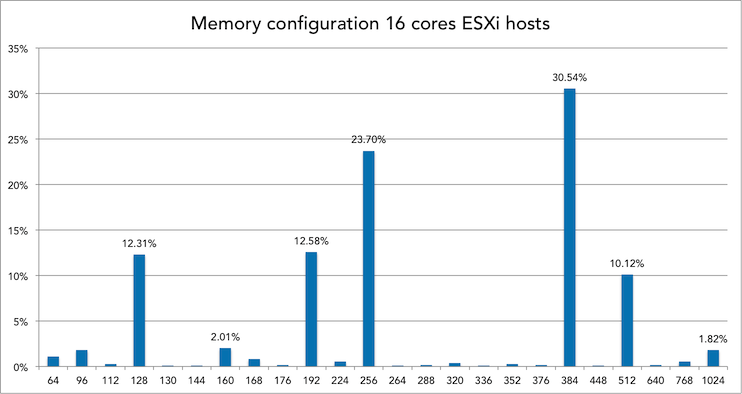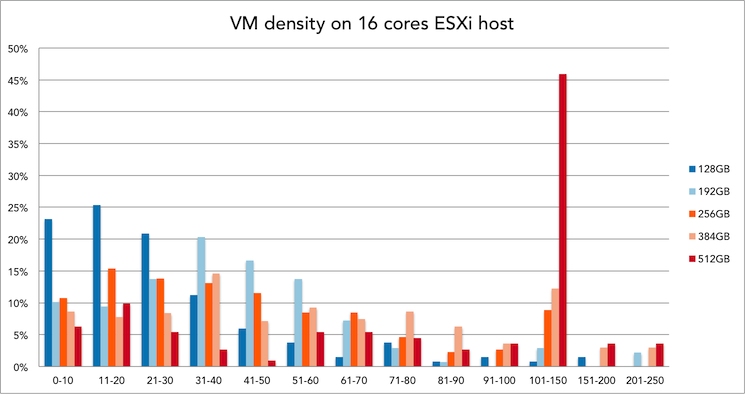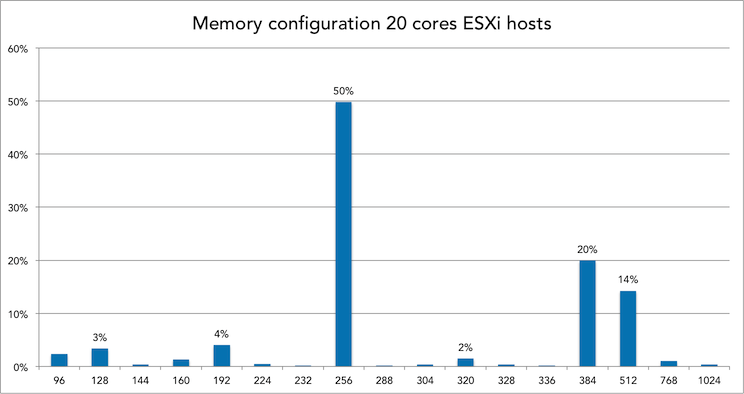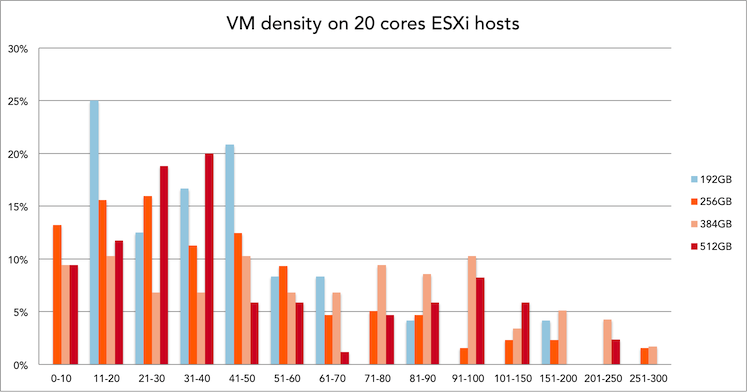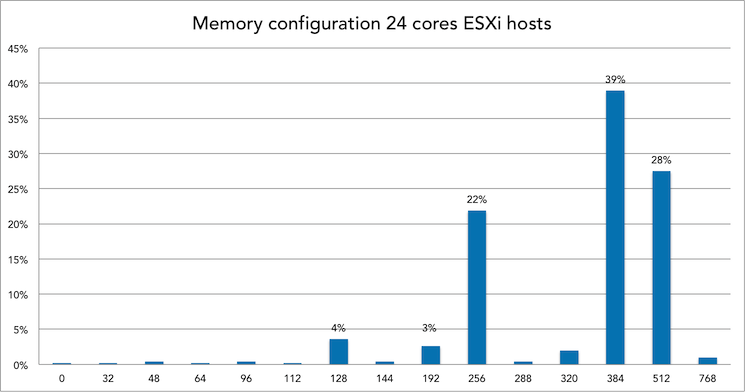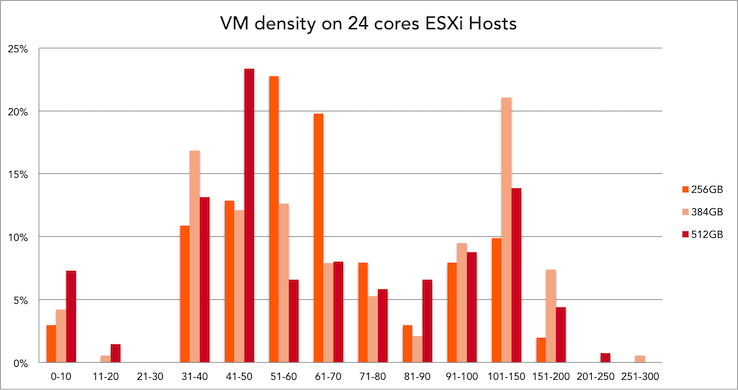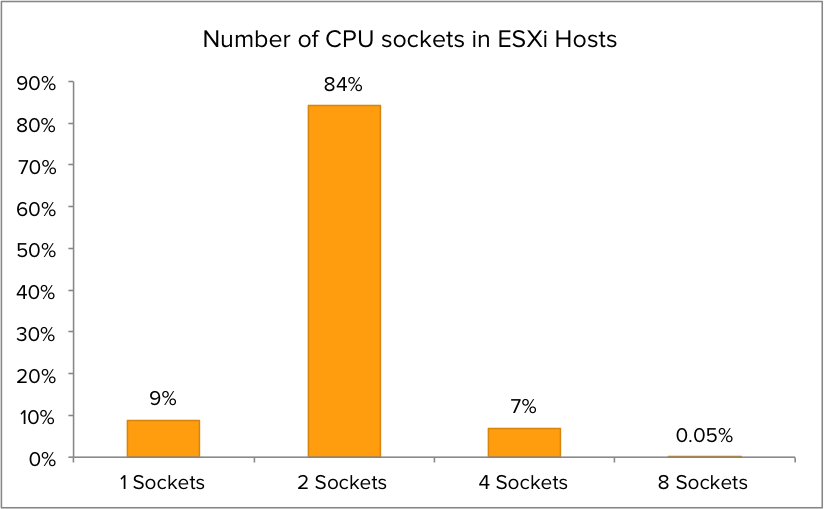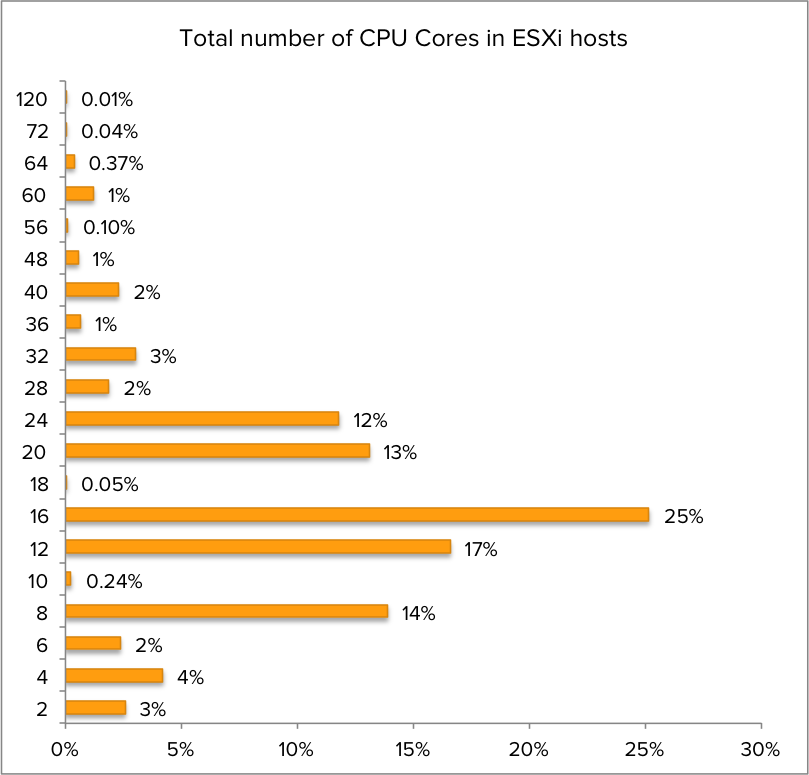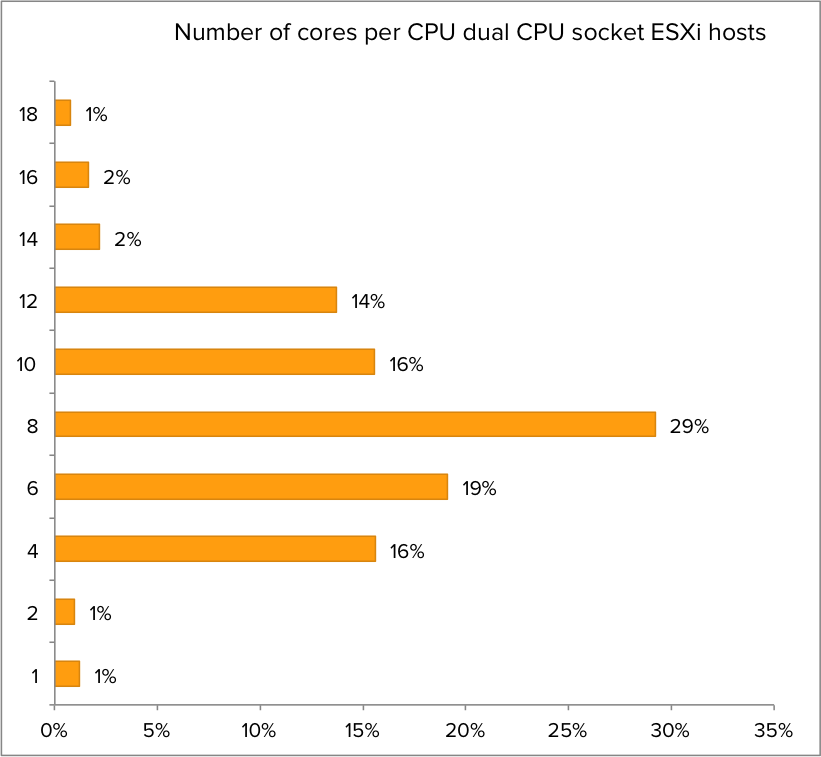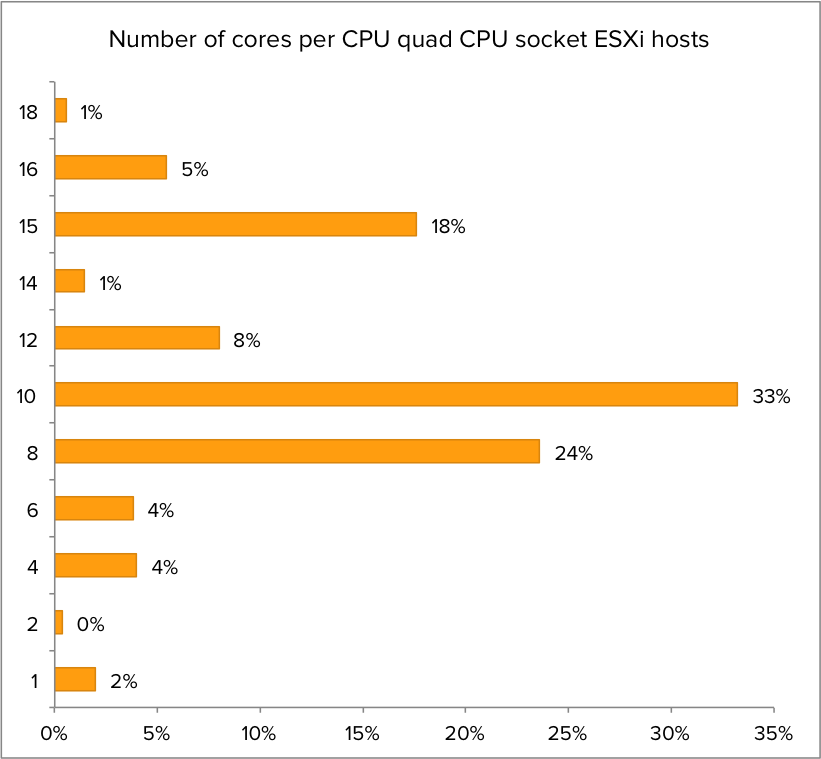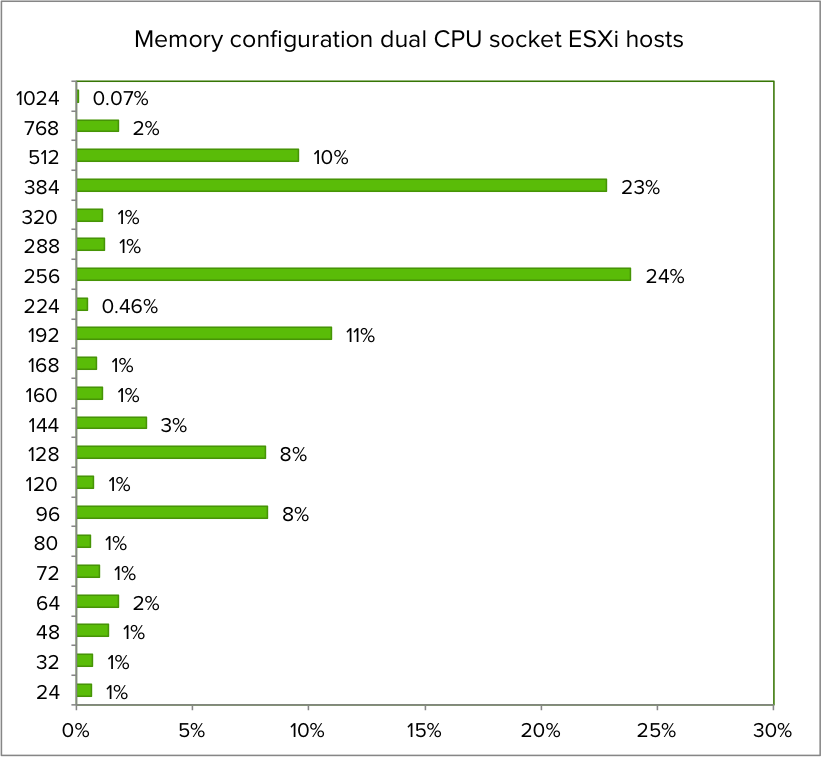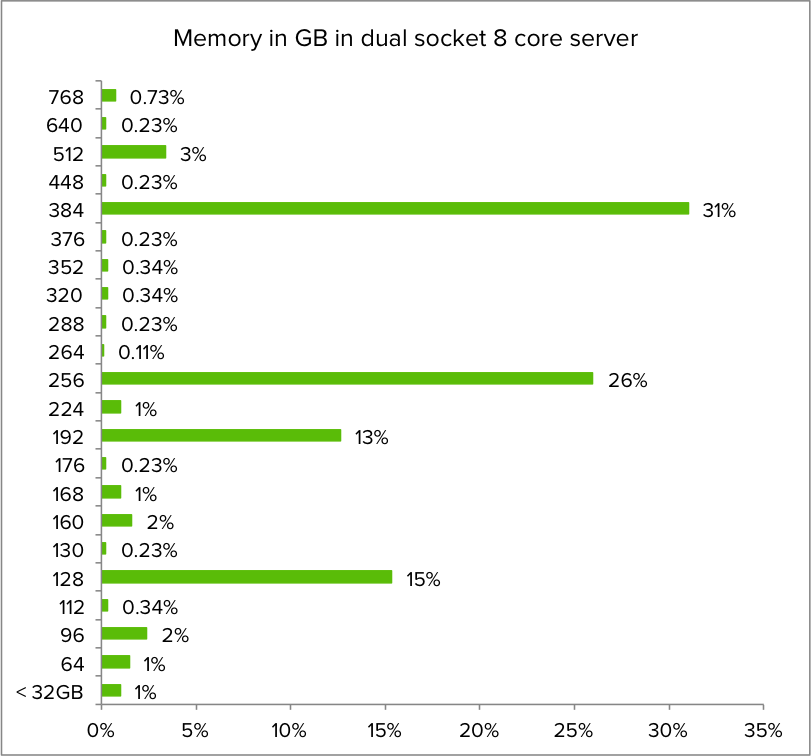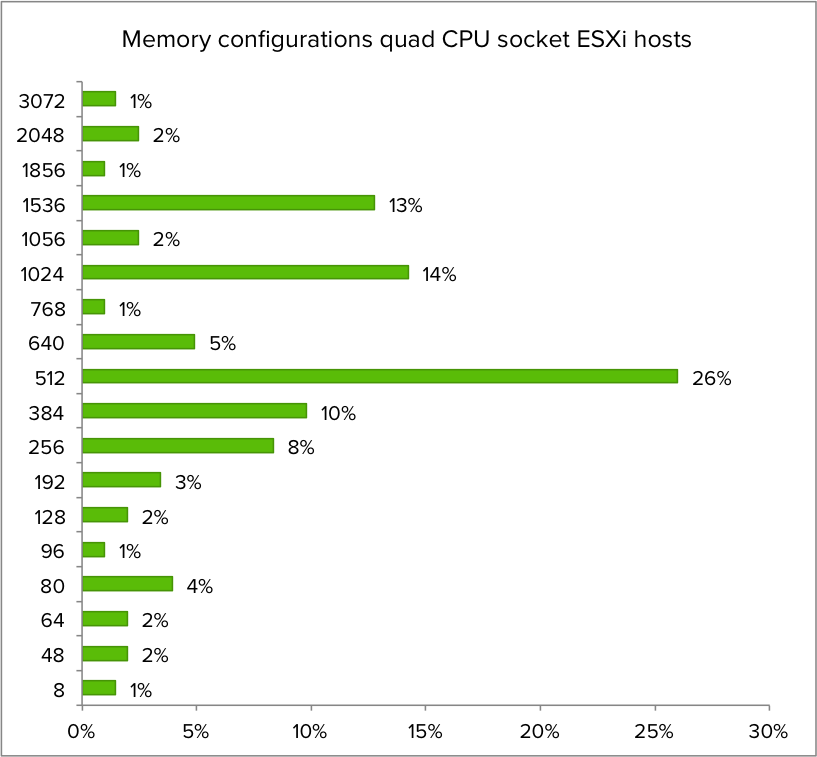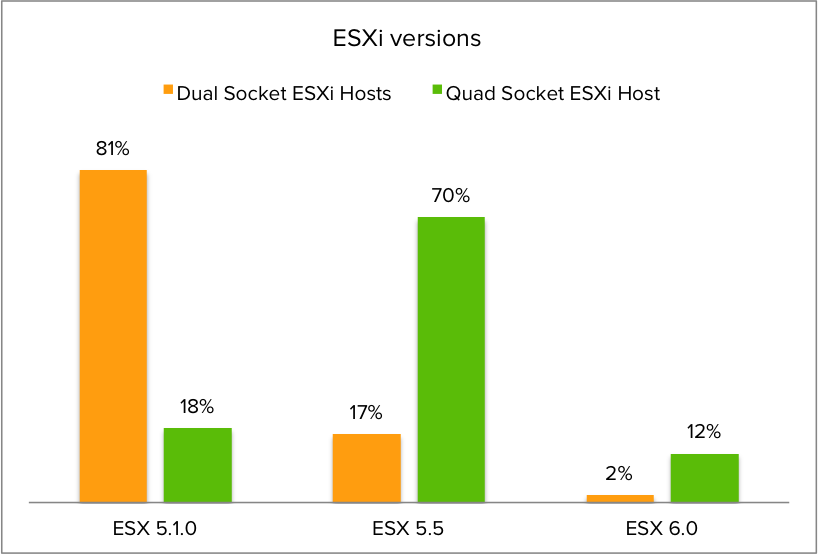I love to use the ESXi Embedded Host Client next to vCenter in my lab. It’s quick, it provide most of the functionality and best of it all it has a functioning VM console when accessing it from a MAC. The ESXi Embedded Host Client time-out default is set to 15 minutes, but you can adjust this setting.
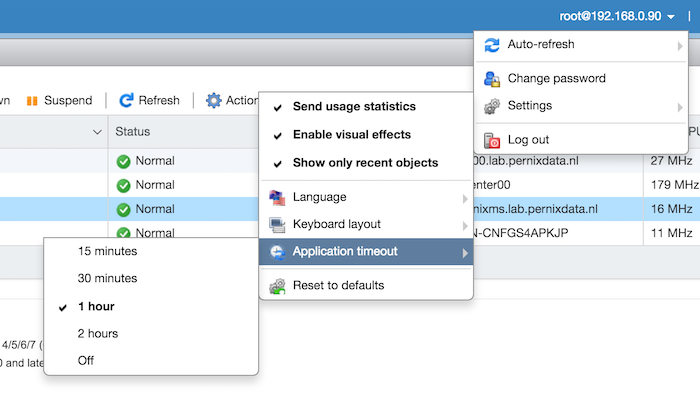
On the right side of the menu bar there is a drop down menu next to the IP-address or DNS name of your ESXi server. Open it and go to:
- Settings
- Application timeout
- Select the appropriate timeout value
As I use it in my lab, I select the option off, but if you use this in other environments I can expect you use a different value.