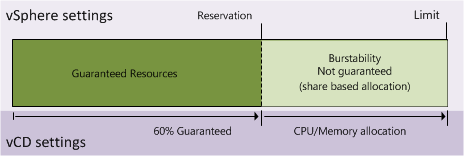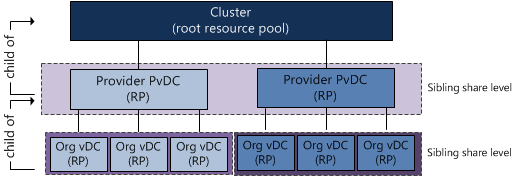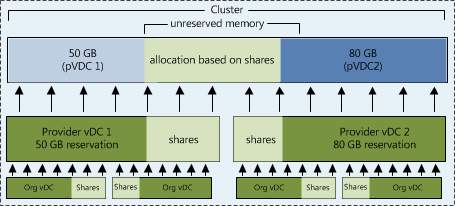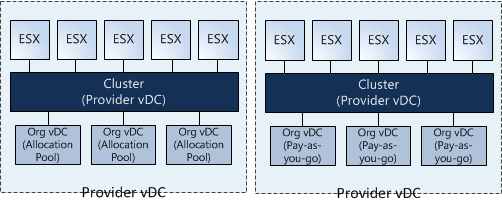Due to requirements or constraints it might be necessary to exclude a virtual machine from automatic migration and stop it from moving around by DRS. Use the “Partially automated” setting instead of “Disabled” at the individual virtual machine automation level. Partially automated blocks automated migration by DRS, but keep the initial placement function. During startup, DRS is still able to select the most optimal host for the virtual machine. By selecting the “Disabled” function, the virtual machine is started on the ESX server it is registered and chances of getting an optimal placement are low(er).
An exception for this recommendation might be a virtualized vCenter server, most admins like to keep track of the vCenter server in case a disaster happens. After a disaster occurs, for example a datacenter-wide power-outage, they only need to power-up the ESX host on which the vCenter VM is registered and manually power-up the vCenter VM. An alternative to this method is to keep track of the datastore vCenter is placed on and register and power-on the VM on a (random) ESX host after a disaster. Slightly more work than disabling DRS for vCenter, but offers probably better performance of the vCenter Virtual Machine during normal operations.
Due to expanding virtual infrastructures and new additional features, vCenter is becoming more and more important for day-to-day operational management today. Assuring good performance outweighs any additional effort necessary after a (hopefully) rare occasion, but both methods have merits.
Provider vDC: cluster or resource pool?
Duncan’s article on vCloud Allocation models states that:
a provider vDC can be a VMware vSphere Cluster or a Resource Pool …
Although vCloud Director offers the ability to map Provider vDCs to Clusters or Resource Pool, it might be better to choose for the less complex solution. This article zooms in on the compute resource management constructs and particularly on making the choice between assigning a VMware Cluster or a Resource Pool to a Provider vDC and placement of Organization vDCs. I strongly suggest visiting Yellow Bricks to read all vCloud Director posts, these posts explain the new environment / cloud model used by VMware very thoroughly.
Let’s do a quick rehash of these elements before discussing whether to choose between a Cluster or Resource Pool based Provider vDC.
Provider vDC and Organization vDC
In the vCloud a construct named vDCs exist. vDCs stands for Virtual Data Center. Two types of vDCs exists; Provider vDCs and Organization vDCs. A Provider vDC is used to offer a single type of compute resources and a single type of storage resources. This means that Provider vDCs are created for segmenting resources based on resource characteristics (Tiering) or quantity of resources (Capacity). Basically a Provider vDC will function as a SLA construct in the vCloud. At the vSphere layer a VMware vSphere Cluster or Resource Pool can be used to provide the Provider vDC raw Virtual Infrastructure resources. Now the fun part is that using Resource Pools basically contradicts the whole idea behind a Provider vDC, but we will discuss that later.
An Organization vDC (Org vDC) is an allocation out of the Provider vDC (pVDC), in other words the resources provided by the PvDC are consumed by the Org vDC. Organization vDCs inherit the resource types (Tiering\Capacity) from the Provider vDC. At the vSphere level this means that a Resource Pool is created per Org vDC and this will carve out resources from the Provider vDC using the resource allocation settings Reservation, Shares and Limit values for compute resources.
Note: A vDC is not identical to a vSphere Resource Pool, a vDC provides storage additional to compute resources (leveraging resource pools) whether a resource pool only offers compute resources (CPU and Memory). Compute resource management is done at the vSphere level, Storage is enforced and maintained at the vCloud Director level.
vCloud Director uses allocation models to define different usage levels of Reservation and Limits. The Share levels are identical throughout all allocation models and each model uses the normal share level setting.
Allocation Models
Each Organization vCD is configured with an allocation model, three models different types of allocation models exist.
- Pay As You Go
- Allocation Pool
- Reservation Pool
Each allocation model has a unique set of resource allocation settings and each model uses both Resource Pool level and Virtual Machine level resource allocation settings differently. Read the vCD allocation models article on Yellow-Bricks.com.
Note: Reservations on resource pool act differently than reservations on VM-level, for a refresher please read the articles: “Resource Pools memory reservations” and “Impact of memory reservations“. In addition CPU type reservations behave differently from Memory reservations, please read the article “Reservations and CPU scheduling”.
Now let’s visualize the difference between a PvDC aligned with a cluster and a pVDC aligned with a Resource Pool:
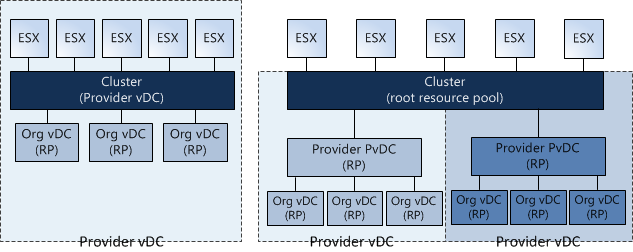
Using Resource Pools instead of Clusters
One thing immediately becomes obvious, when using a Resource Pool for providing Compute and Memory resources to the PvDC you share the cluster resources with other PvDCs. One might argue to create only one Resource Pool below Cluster level and create some sort of buffer, but creating a single Resource Pool below cluster level and assigning a PvDC to it will render a certain amount of cluster resources unused. By default, a Resource Pool can claim up to a maximum of 94% of its parent Resource Pool.
By using multiple Provider vDCs in one cluster you abandon the idea of segmenting resources based on resource characteristics and quantity (Tiering and Capacity). Because a Resource Pool spans the entire cluster the PvDCs will schedule the virtual machine on every host available in the cluster. By using the Resource Pool model it introduces a whole new complex resource management construct all by itself. Let’s focus on the challenges this model will introduce:
Resource Pool creation
When creating a Provider vDC, a Cluster or Resource Pool must be selected, this means the Resource Pool must be manually configured before creating and mapping the Provider vDC to the Resource Pool. During the creation of this Resource pool, the admin must specify the resource allocation settings. The Reservation, Shares and Limit settings of a Resource Pool are not changed dynamically when adding additional ESX hosts to the cluster. The admin must change (increase) the reservation and Limit setting each time new hosts are added to the cluster.
The second drawback of the RP model is sizing. Because multiple Provider vDC Resource Pools will exists beneath the Root Resource Pool (Cluster) level the admin/architect needs to calculate a proper resource allocation ratio for the existing Provider vDCs.
Mapping a Provider vDC to a Resource pool result in manually recalculation the resource allocation settings each time a new tenant is introduced and when the new Org vDC joins the Provider vDC.
Sibling Share Level
If “Pay as You go” or “Allocation Pool” models are used, some resources might be provided via a “burstability” model. When creating an Organization vDC, a guaranteed amount of resources must be specified as well as an upper limit known as an “Allocation”. The difference between the total allocated resources and the specified guaranteed resources is a pool of resources that are available to that Organization vDC, however, it is important to note that those resources are not certain to be available at any given point in time. This is called the burstability space.
These “burstable” resources are allocated based on Shares in times of contention. Shares specify the priority for the virtual machine or Resource Pool relative to other Resource Pools and/or virtual machines with the same parent in the resource hierarchy. The key point is that shares values can be compared directly only among siblings. This means that each Provider vDC is the sibling of another Provider vDC in the cluster and they will receive resources from its parent Resource Pool (Root Resource Pool) based on their Resource Entitlement. That means that this model:
Resource Entitlement
Resource Pool and virtual machine resource entitlements are based on various statistics and some estimation techniques. DRS computes a resource entitlement for each virtual machine, based on virtual machine and Resource Pool configured shares, reservations, and limits settings, as well as the current demands of the virtual machines and Resource Pools, the memory size, its working set and the degree of current resource contention.
As mentioned before, this burstable space is allocated based on the amount of shares and the active utilization (working set) when calculating the resource entitlement. Virtual machines who are idling aren’t competing for resources, so they won’t get any new resources assigned and therefore the Provider vDC will not demand it from the Root Resource Pool. Be aware that the resource entitlement is calculated at host level scheduling (VMkernel) and Global scheduling (DRS). DRS will create a pack (lump sum) of resources and divide this across the Resource pools and its children. This lump sum is recalculated every 5 minutes.
Introducing an additional layer of Provider vDC Resource Pools between the cluster and the Organization vDC Resource Pools will not only complicate the resource entitlement calculation but will also create additional unnecessary overhead on DRS. Besides the 300 second invocation period, DRS also gets invocated each time when a virtual machine is powered-off, when a resource setting of a virtual machine or Resource Pool is changed or when a Resource Pool or a virtual machine is moved in or out the Resource Pool hierarchy. This is the reason why the Resource Pool tree must be as “flat” as possible; having additional layers will complicate the resource calculation and distribution.
If you decide to map a Provider vDC to a Resource Pool is recommended allocating the amount of CPU and Memory resources of the pVDC Resource Pool identical to the combined amount of resources allocated to the Org vDCs. By accumulating all Org vDC allocation settings and setting the reservation on the Provider vDC equal to the result of that sum removes the burstable space on PvDC level. Only siblings inside the Provider vDC will have to compete for resources during contention.
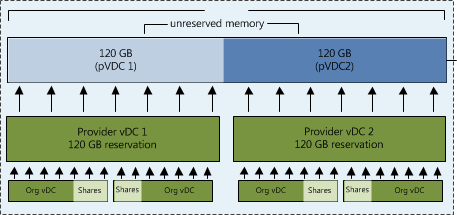
Placement of Organization vDCs in Provider vDCs
Proper Resource management is very complicated in a Virtual Infrastructure or vCloud environment. Each allocation models uses a different combination of resource allocation settings on both Resource Pool and Virtual Machine level, therefore introducing different types of resource entitlement behavior. Mixing Allocation models inside a Provider vDC makes capacity management and capacity planning a true nightmare. It is advised to create a Provider vDC per Allocation Model. This means that (preferential) a Provider vDC is mapped to a Cluster and this cluster will host only “Pay As You Go”, “Allocation Pool” or “Reservation Pool” type Organization vDCs.
Words of advice
Using different allocation models within a Provider vDC can be a challenge to create a proper level of utilization and flexibility all by itself. Using Resource Pools to act as the compute Resource Pool construct for Provider vDCs makes it in my opinion incredibly complex. Using Resource Pools instead of Clusters deviates from the intention Provider vDCs are created (segmenting Tiering and Capacity). Although it’s possible to map Provider vDC to a Resource Pool it is wiser to map Provider vDCs to Cluster levels only.
Avoid using different types of allocation models within a Provider vDC, mixing allocation models makes proper capacity management and capacity planning unnecessary difficult.
Best practice:
Map Provider vDC to a VMware vSphere Cluster.
Usage of same type of Allocation model type Organization vDC inside a Provider vDC.
DRS 4.1 Adaptive MaxMovesPerHost
Another reason to upgrade to vSphere 4.1 is the DRS adaptive MaxMovesPerHost parameter. The MaxMovesPerHost setting determines the maximum amount of migrations per host for DRS load balancing. DRS evaluates a cluster and recommends migrations. By default this evaluation happens every 5 minutes. There are limits to how many migrations DRS will recommend per interval per ESX host because there’s no advantage to recommending so many migrations that they won’t all be completed by the next re-evaluation, by which time demand could have changed anyway.
Be aware that there is no limit on max moves per host for a host entering maintenance or standby mode, but there’s a limit on max moves per host for load balancing. This can (but usually shouldn’t) be changed by setting the DRS Advanced Option “MaxMovesPerHost”. The default value is 8 and is set at the Cluster level. Remember, the MaxMovesPerHost is a cluster setting but configures the maximum migrations from a single host on each DRS invocation. This means you can still see 30 or 40 vMotion operations in the cluster during a DRS invocation.
In ESX/ESXi 4.1, the limit on moves per host will be dynamic, based on how many moves DRS thinks can be completed in one DRS evaluation interval. DRS adapts to the frequency it is invoked (pollPeriodSec, default 300 seconds) and the average migration time observed from previous migrations. In addition DRS follows the new maximum number of concurrent vMotion operations per host over depending on the Network Speed (1GB – 4 vMotions, 10GB – 8 vMotions).
Due to the adaptive nature the algorithm, the name of the setting is quite misleading as it’s no longer a maximum. The “MaxMovesPerHost” parameter will still exist, but its value might be exceeded by DRS. By leveraging the increased amount of concurrent vMotion operations per host and the evaluation of previous migration times DRS is able to rebalance the cluster in a fewer amount of passes. By using fewer amounts of passes, the virtual machines will receive their entitled resources much quicker which should positively affect virtual machine performance.
DRS-FT integration
Another new feature of vSphere 4.1 is the DRS-Fault Tolerance integration. vSphere 4.1 allows DRS not only to perform initial placement of the Fault Tolerance (FT) virtual machines, but also migrate the primary and secondary virtual machine during DRS load balancing operations. In vSphere 4.0 DRS is disabled on the FT primary and secondary virtual machines. When FT is enabled on a virtual machine in 4.0, the existing virtual machine becomes the primary virtual machine and is powered-on onto its registered host, the newly spawned virtual machine, called the secondary virtual machine is automatically placed on another host. DRS will refrain from generating load balancing recommendations for both virtual machines.
The new DRS integration removes both the initial placement- and the load-balancing limitation. DRS is able to select the best suitable host for initial placement and generate migration recommendations for the FT virtual machines based on the current workload inside the cluster. This will result in a more load-balanced cluster which likely has positive effect on the performance of the FT virtual machines. In vSphere 4.0 an anti-affinity rule prohibited both the FT primary- and secondary virtual machine to run on the same ESX hosts based on an anti-affinity rule, vSphere 4.1 offers the possibility to create a VM-host affinity rule ensuring that the FT primary and secondary virtual machine do not run on ESX hosts in the same blade chassis if the design requires this. For more information about VM-Host affinity rules please visit this article.
Not only has the DRS-FT integration a positive impact on the performance of the FT enabled virtual machines and arguably all other VMs in the cluster but it will also reduce the impact of FT-enabled virtual machines on the virtual infrastructure. For example, DPM is now able to move the FT virtual machine to other hosts if DPM decides to place the current ESX host in standby mode, in vSphere 4.0, DPM needs to be disabled on at least two ESX host because of the DRS disable limitation which I mentioned in this article.
Because DRS is able to migrate the FT-enabled virtual machines, DRS can evacuate all the virtual machines automatically if the ESX host is placed into maintenance mode. The administrator does not need to manually select an appropriate ESX host and migrate the virtual machines to it, DRS will automatically select a suitable host to run the FT-enabled virtual machines. This reduces the need of both manual operations and creating very “exiting” operational procedures on how to deal with FT-enabled virtual machines during the maintenance window.
DRS FT integration requires having EVC enabled on the cluster. Many companies do not enable EVC on their ESX clusters based on either FUD on performance loss or arguements that they do not intend to expand their clusters with new types of hardware and creating homogenous clusters. The advantages and improvement DRS-FT integration offers on both performance and reduction of complexity in cluster design and operational procedures shed some new light on the discussion to enable EVC in a homogeneous cluster. If EVC is not enabled, vCenter will revert back to vSphere 4.0 behavior and enables the DRS disable setting on the FT virtual machines.
DRS Resource Distribution Chart
A customer of mine wanted more information about the new DRS Resource Distribution Chart in vCenter 4.0, so I thought after writing the text for the customer, why not share this? The DRS Resource Distribution Chart was overhauled in vCenter 4.0 and is quite an improvement over the resource distribution chart featured in vCenter 2.5. Not only does it use a better format, the new charts produce more in-depth information.
[Read more…] about DRS Resource Distribution Chart